User Data /Input Review
The User Data Input Review Screen feature provides authorized users the ability to view (including filter/sort, print) GL and Supplemental data associated with a draft or submission dataset. Elements of the User Data / Input Review Screen include:
User Data / Input Review screen
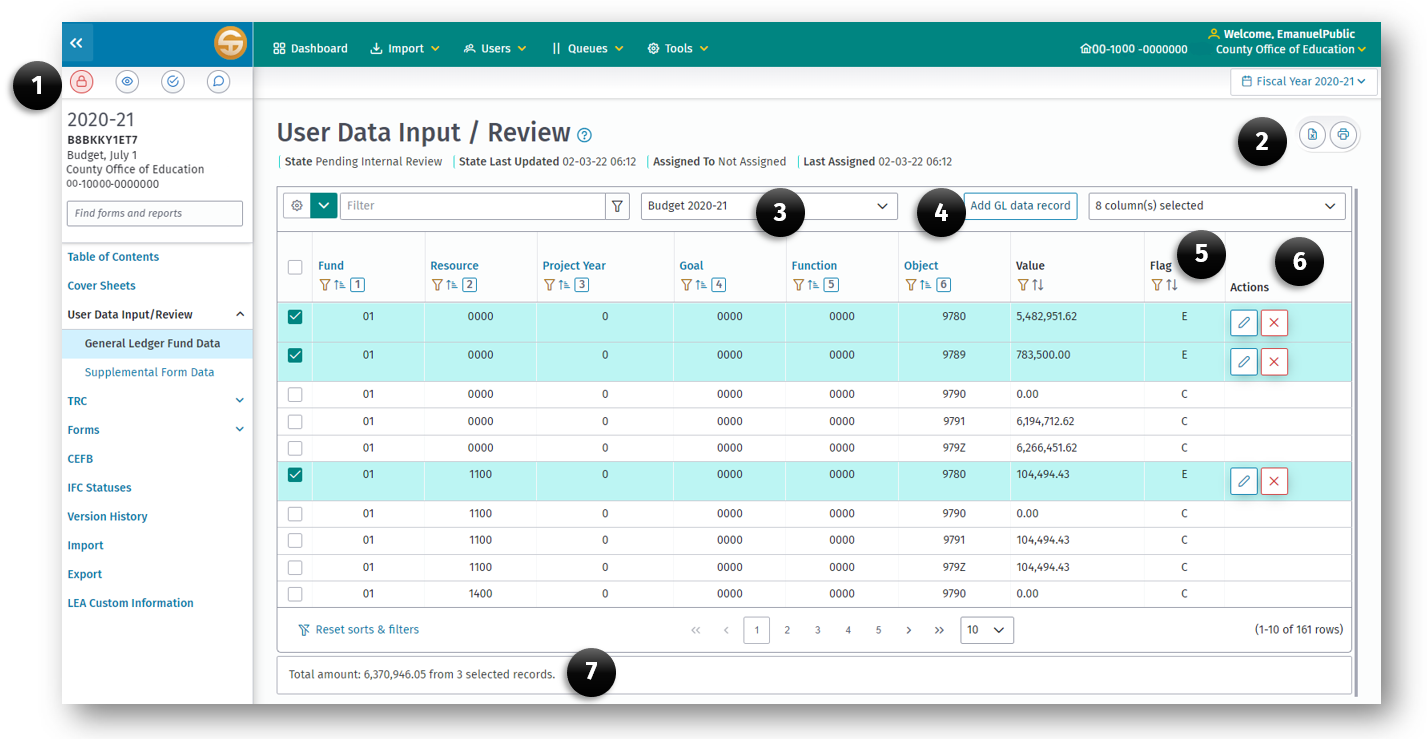
- Submission Control (1) buttons.
- Print and Export (2) buttons.
- Data type (3) selector.
- Add GL data record (4) button.
-
Record Flag (5) column:
-
Note: Flag set by system with following values:
- I - when record was imported
- E - when record was added manually using the User Data Input Review Screen or when record was added using form CEFB.
-
C - when record was calculated/created by the system
-
When a dataset is exported containing records with a flag of E or C and then reimported, the original flags of E or C keep their value; they are not changed to I.
-
-
Record Action (6) buttons:
- Edit Record button
- Delete Record button
-
Cumulative Total (7) display
Data Review
In addition to viewing the general ledger and supplemental data on the User Data Input/Review screen, from this screen a user may total selected records and print either all or a portion of the selected rows.
Totaling Records
To total records, select the particular records to be totaled by clicking each record checkbox. The Total may be viewed on the bottom of the screen. This is useful when a user wants to balance a particular account—for example, ending fund balance. To do so, filter the records by object 979Z (by clicking on the Object column filter icon), then enter 979Z.
Printing Records
A user may print the entire list of general ledger fund data records, an individual record, or a group of records. To print the entire list, click on the Print button. To print an individual record, select the record(s) you wish to print, and then click the Print button. To print a group of records, select the desired group individually, or by filters, then click print.
Sorting Records
General ledger fund data is automatically sorted by fund, resource, project year, goal, function, and object. Supplemental data is automatically sorted by data element name. A user may re sort the data by clicking on the heading above the column(s) by which you wish to sort. For example, clicking on the Object heading will apply a sort order to the data in order of object code; clicking on Function, then Fund, sorts the data by function in each fund. To return to the original sort order, click “Reset Sorts & Filters” located at the bottom of the screen.
Add a Record
General ledger data may be entered for any fund where imported data for that fund do not already exist in the database. EXCEPTION: General ledger data for Projected Year Totals data during interim reporting periods may be added even when imported Projected Year Totals data exist.
To add general ledger data
- Lock the submission by clicking the Lock Submission button
- Click the Add GL Data Record button at the top of the screen and a pop up window provides the fields to be entered.
- Use the Tab key to move from one field to the next.
- For negative values, use the ” ” sign before the number.
- When all fields have been entered, press Enter or click OK.
- Note that the SACS Web System allows one record per unique SACS account code string.
Edit a Record
When general ledger data is entered rather than imported, the flag in the last column of the User Data Input/Review screen equals “E” and the data may be modified, except for amounts entered through the Components of Ending Fund Balance/Net Position screen; those amounts must be modified in the Components of Ending Fund Balance/Net Position screen.
- Click on the Edit Record button at the bottom of the screen.
- The pop up window displays the record and allow changes to be made.
- By default, the Enable SACS Validation button is selected.
- Use the Tab key to move from one field to the next.
- When all fields have been modified, press Enter or click OK.
- Imported data (Flag equals “I”) may not be modified except for Projected Year Totals data during the interim periods.
- Calculated data (Flag equals “C”) cannot be modified directly; instead, the source data used in the calculations must be changed.
Data Deletion
Delete a Record
This selection is used to delete a single general ledger fund record when it is manually entered; single records of imported general ledger data may not be deleted. EXCEPTION: Single records of imported general ledger data for the Projected Year Totals data during interim reporting periods may be deleted.
Delete By Fund Group
This selection is used to delete all records of general ledger data for a fund; there may be a combination of entered, imported, and calculated data.
To delete all records for a specific fund, select a record of the fund, then click on the Delete By Fund Group option under the Delete Modes button. The fund name will display with a delete verification message. Click Yes, to delete all records within the selected fund for the type of data selected.
Delete Form Group
This selection is used to delete all records of supplemental data for a supplemental form. Individual records of a supplemental form may not be deleted. To delete all records for a specific supplemental form, select any record of the form, then click on the Delete Form Group option under the Delete Modes button. The form name will display with a delete verification message. Click Yes to delete records within the selected supplemental form, for the type of data selected.