Comparing two Datasets Submissions
The Compare Datasets feature allows LEA users to view a Compare Dataset list by fiscal year, or fiscal year by reporting period, that includes the relevant datasets from the Draft, Submission, and Published Dataset Lists. Users may select up to two datasets from the Compare Datasets list for the same entity to compare.
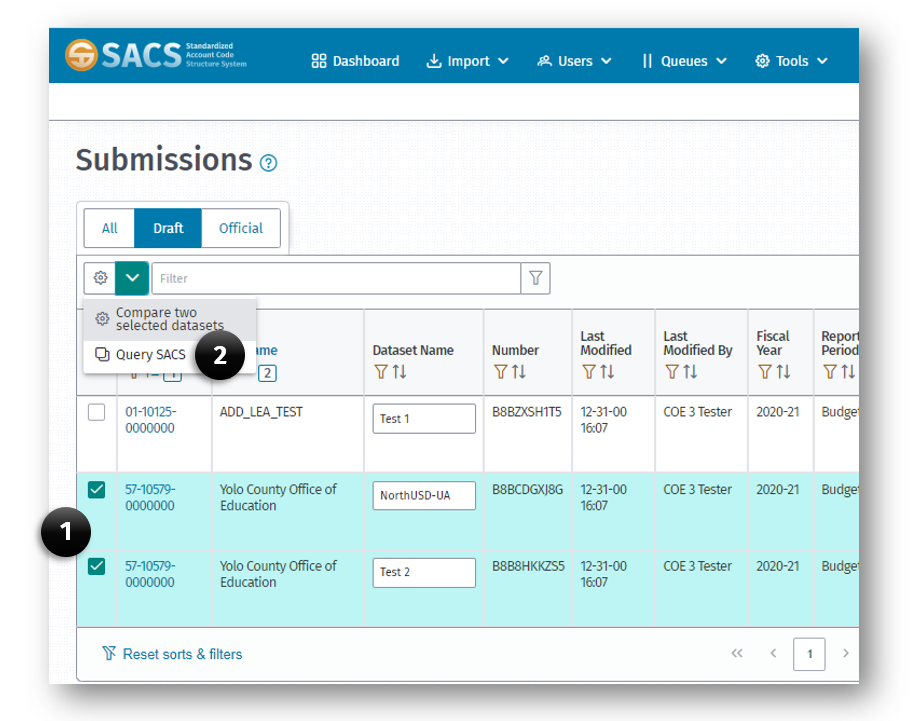
To compare two datasets
- From the Dataset Submission List, select a maximum of two datasets by clicking the dataset selector checkbox.
- Click the Compare button located above the list.
- On the Compare Dataset dialog box, select the Comparison Type:
- GL Data
- Supplemental Data
- TRC Log Data
- TRC Explanation Data
- Select the data type of the submission from the Data Type drop-down list for each submission.
- Click the Compare button to see the results.
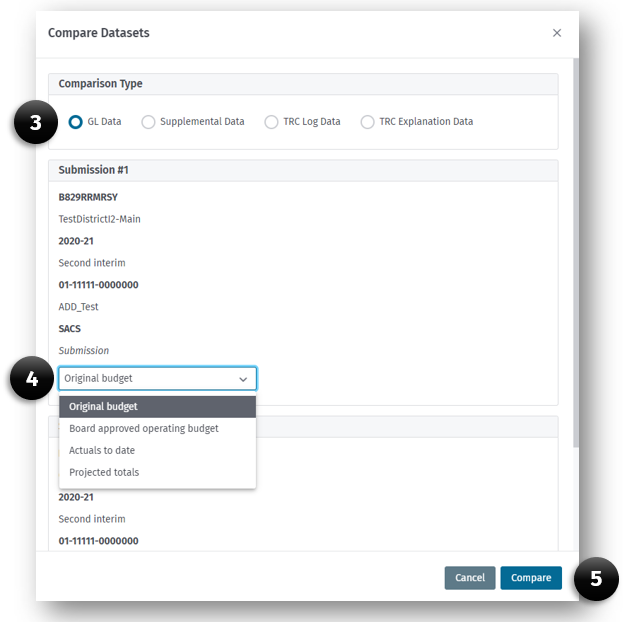
- When the appropriate Compare page opens:
- A list of all resources, TRCs, or Exceptions will be displayed.
- Any item (cell) that is different will be highlighted.
- Any item missing in one submission but not the other will be highlighted.
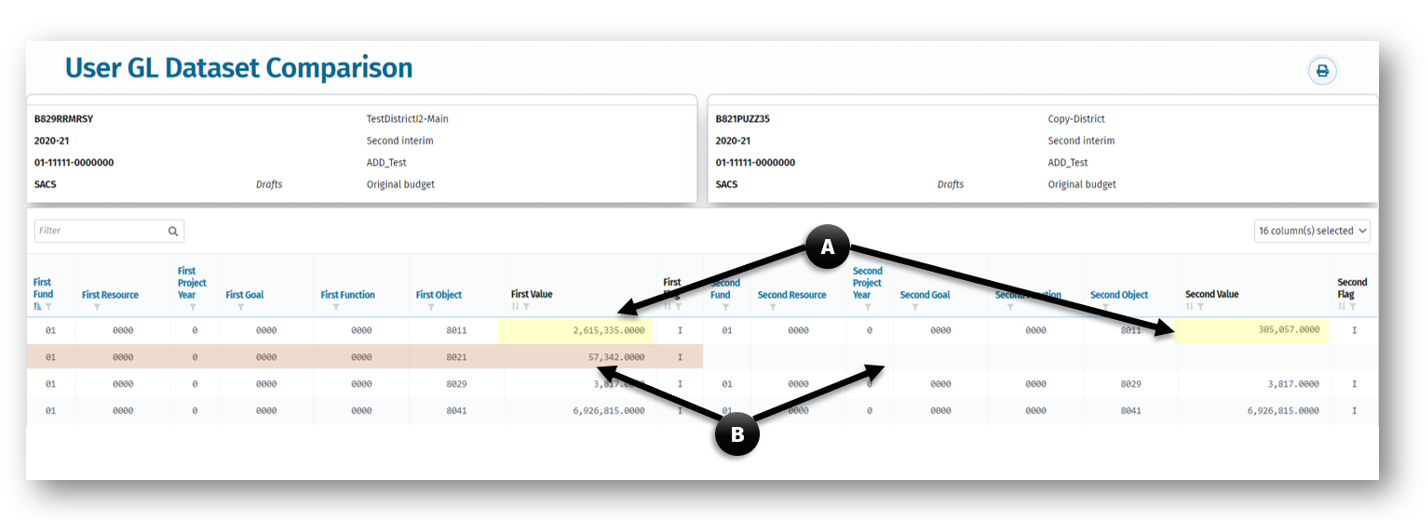
Note: A - When there is a difference between the two submissions on the same row, the cells of both submissions is highlighted.
Note: B - When there is a Resource in one submission but not the other, the entire resource row of the submission having the data is highlighted and no highlight on the row of the submission without data.