View all Locked user accounts.
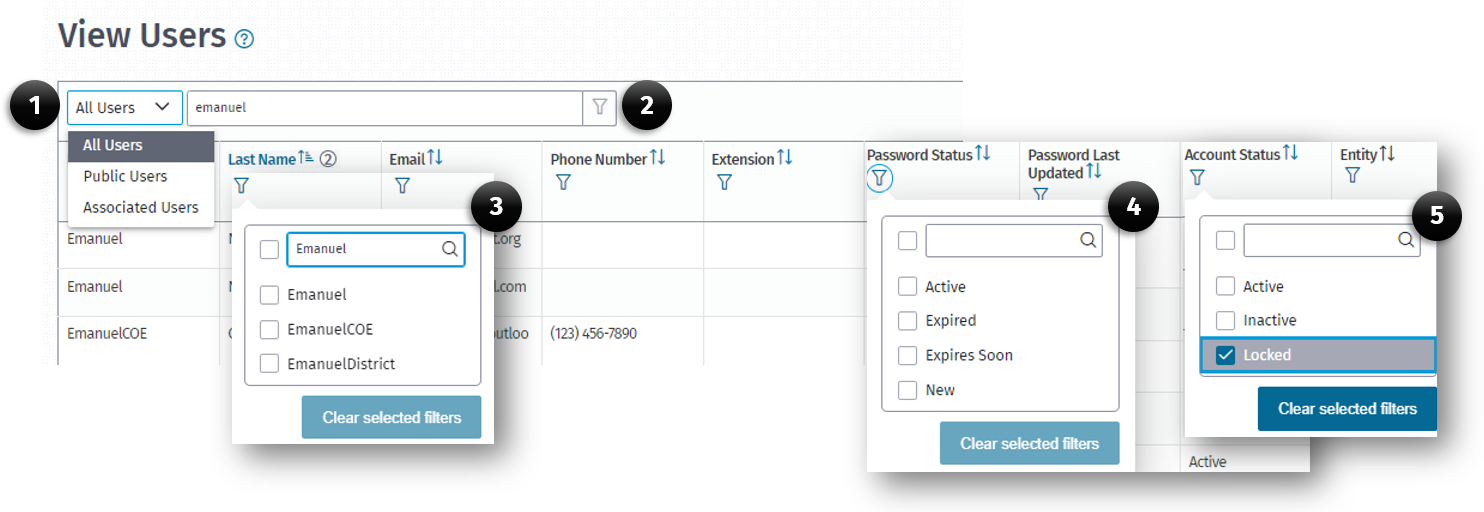
(1) All Users drop-down menu
(2) Global Search Filter
(3) Column FIlter icon
(4) Password Status column
(5) Account Status column
A user with the User Management role may view a list of users who are locked out because they attempted to log in with the incorrect password five times. To view these accounts:
-
From the Main Menu, click the View Users List option on the Users menu.
-
When the View Users page opens, use the filter icon in the Account Status (5) field to select the Locked option.
-
The resulting users on the list will be all accounts that are locked.
Note: From this list, a user’s account can be reinstated by clicking the Action button on the Edit Profile screen which sends a reset password email to the user.