Create a new user account
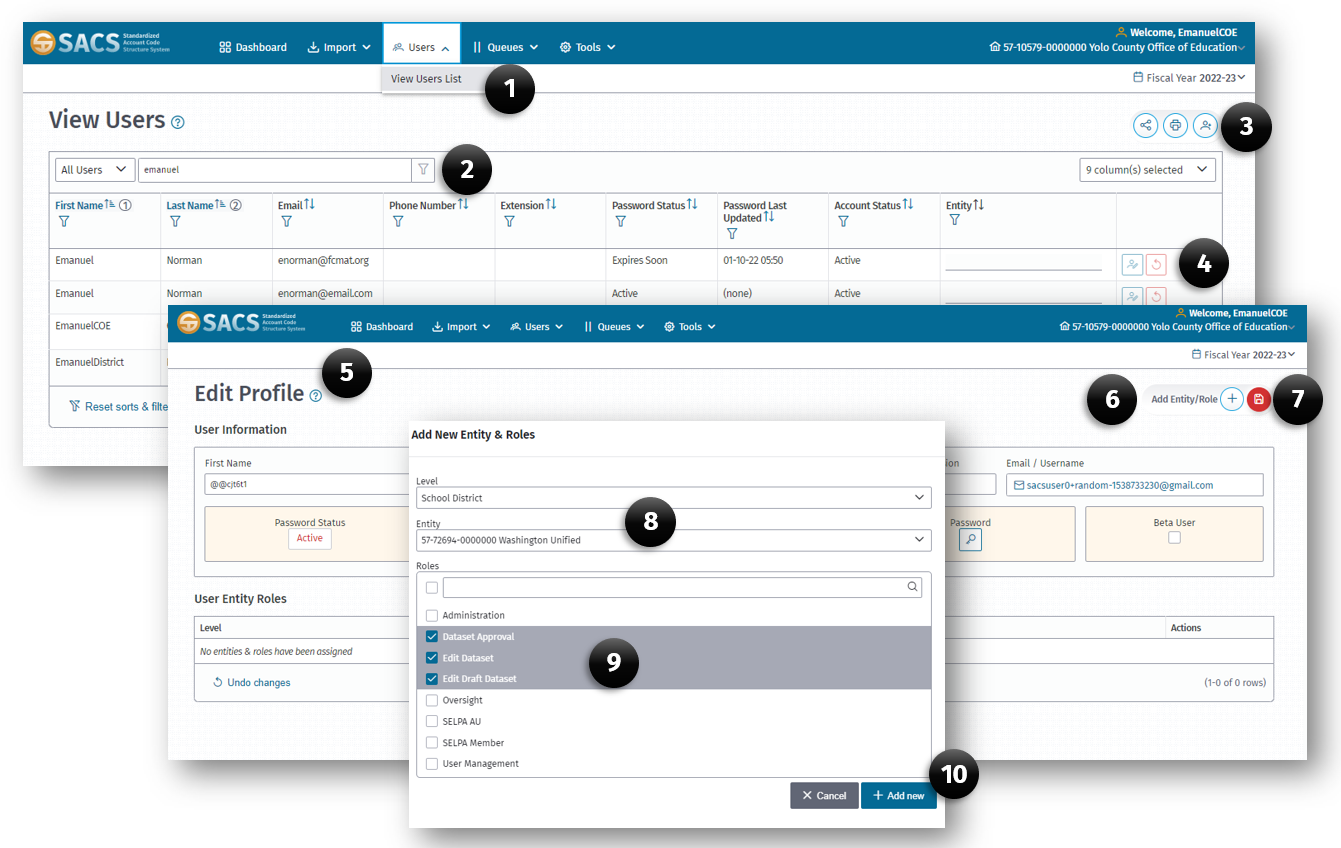
An individual with a SACS Web user account with a User Management role may assign users, following the steps listed below.
- From the Main Menu, click the View Users List (1) option on the Users menu.
- When the View Users page opens, click the New User (3) button.
- In the New User Account screen, Enter the First Name, Last Name and Email Address for the new user.
- Check the Terms of Agreement checkbox.
- Click the Submit button to complete the account creation process.
- The new user will receive an email link to complete the login process (set a password). Note: the follow steps to add entity and role to the new user account must be performed in order for the user to be able to access SACS Web System functionality.
- Locate the new user using the filter list feature on the View Users List:
- Click either the Filter icon on the First Name or Last Name column or the Global Filter (2) box.
- Type the name of the new user.
- Note: As the name is typed, the filter dynamically eliminates the records not meeting the criteria. When the user completes the name pattern, the resulting list is filtered to meet the criteria.
- Click the Edit User (4) button on the corresponding row of the new user.
- When the Edit Profile page opens, click the Add Entity/Role (6) button on the right top of the page.
- In the Edit Entity & Roles dialog box, select:
- The Level (8) (District, School, Charter).
- The Entity (8) (specific school district).
- Each desired Roles (9) the new user will need.
- Click the Add Entity/Role (10) button to add the entity and roles to the new user account.
- Click the Save (7) button to save all changes.
Note: If new entities or roles are added to a user’s account while the user is logged into SACS Web, the user will need to log out and then log back in for the changes to become available.