Budget & Unaudited Actuals Supplemental Forms
The supplemental data forms are accessed under the Forms menu option from the Left Navigation Menu within the submission and are available based on the LEA type and reporting period. The supplemental data forms are designed to provide required certifications, permit entry of specific information relating to certain programs, and demonstrate compliance with particular requirements.
Supplemental forms are required, optional or not applicable based on the current reporting period, LEA type, and the rules required to submit data for the form. This is represented by Appendix A - Form Reporting Period Matrix.
Budget & Unaudited Actual Supplemental Data Forms
Form A - Average Daily Attendance (not applicable for JPAs)
The Average Daily Attendance (ADA) form is used to report attendance for the Second and Annual attendance reporting periods as well as funded ADA, used to determine the LCFF entitlement.
-
The Second Principal attendance period, designated as P-2, is the attendance count for all full school months during the period from July 1 through the last school month that ends on or before April 15 of the fiscal year. It is used by the CDE to calculate the P-2 Apportionment, certified in June of every fiscal year.
-
The Annual attendance period, designated as Annual, is the attendance count for all full school months during the period from July 1 through June 30 of the fiscal year, and is used by the CDE in combination with P-2 data to compute the Annual Apportionment, certified in the February of the subsequent fiscal year.
Form A data is key entered and should correspond to the data reported in the applicable data entry screens of the Principal Apportionment Data Collection (PADC) web application and Principal Apportionment funding exhibits, published by the CDE for each Principal Apportionment certification, available at Principal Apportionment certification.
Form A contains three separate worksheets (tabs) for use in reporting School District ADA, County Office ADA, and Charter School ADA.
Tab A - School District ADA
Line A1 - Total District Regular ADA Line A1 is for ADA served by the school district and reported by the district on the Attendance School District data entry screen of the PADC. For school districts in which all schools have been converted to charter schools, any reference to Attendance School District below should be replaced with Attendance Charter School – All Charter District.
-
In the columns marked “P-2 ADA,” enter the actual or estimated ADA, as applicable, that would be reported in the Total column of Line A-6 of the Attendance School District data entry screen of the PADC for the P-2, or P-2 Corrected reporting period.
-
In the columns marked “Annual ADA,” enter the actual or estimated ADA, as applicable, that would be reported in the Total column of Line A-6 of the Attendance School District data entry screen of the PADC for the Annual reporting period.
-
For Funded ADA, refer to the School District ADA funding exhibit, Line F-3, excluding lines E-2 and E-3, or the applicable sections of the LCFF Calculator by Fiscal Crisis Management Assistance Team (FCMAT). Do not include District Funded County Program ADA; this ADA is reported separately on Lines A5a-A5f.
Note that funded ADA is based on either P-2 or Annual ADA for each ADA category. Regular ADA that includes Opportunity Classes, Home and Hospital, Special Day Class and Continuation Education is equal to the greater of current year ADA, prior year ADA, or the average ADA of the three most recent prior year. The remainder of the ADA is funded based on reported ADA for the fiscal year.
Line A2 - Total Basic Aid Choice/Court Ordered Voluntary Pupil Transfer Regular ADA - In the columns marked “P-2 ADA,” enter the actual or estimated ADA that would be reported in the Total column of Line A-6 of the Attendance Basic Aid Choice/Court Ordered Voluntary Pupils Transfer data entry screen of the PADC for the P-2, or P-2 Corrected reporting period.
-
In the columns marked “Annual ADA,” enter the actual or estimated ADA that would be reported in the Total column of Line A-6 of the Attendance Basic Aid Choice/Court Ordered Voluntary Pupils Transfer data entry screen of the PADC for the Annual reporting period.
-
For Funded ADA, refer to Line E-5 of the School District Basic Aid Choice Calculation funding exhibit, or the applicable sections of the LCFF Calculator by FCMAT. Regular ADA that includes Opportunity Classes, Home and Hospital, Special Day Class and Continuation Education is funded as of P-2. The remainder of the ADA is funded based on Annual ADA.
Line A3 - Total Basic Aid Open Enrollment Regular ADA
Basic Aid Open Enrollment funding is inactive; no ADA should be reported on Line A3.
Lines A5a-A5f – District Funded County Program ADA
These lines represent the ADA for students that are residents of the district, attend programs of education that are district funded but county operated, and do not meet the requirements for funding under the COE Alternative Education Grant.
COEs report this ADA in the Attendance District Funded County Programs screen of the PADC. The ADA reported by the COEs can be found on the School District Transfer of Funds for County Served District Funded ADA funding exhibit. Final funding for the year is based on either P-2 or Annual ADA, as specified by applicable statues. To estimate funded ADA, school districts may coordinate with the COEs providing services and use the LCFF Calculator by FCMAT, or analogous calculation tool.
Line A7 – Adults in Correctional Facilities
Enter the ADA from Line A-1 of the Adults in Correctional Facilities data entry screen for applicable periods.
Line A8 – Charter School ADA
This line does not allow key entry. Use Tab C, Charter School ADA, to report ADA for charter schools that report their SACS financial data in the authorizing LEA’s Fund 01, 09, or 62.
Tab B—County Office ADA
Lines B1a-B1c – County Program Alternative Education Grant ADA
These lines represent the ADA for students attending juvenile court schools operated by the county office of education, and students that attend other schools operated by the county office, such as the County Community Schools or special education classes and centers, who are enrolled pursuant to EC Section 2574(c)(4)(A).
-
In the columns marked “P-2 ADA,” enter the actual or estimated ADA, as applicable, that would be reported in the Total column of the applicable lines of the Attendance COE data entry screen of the PADC for the P-2, or P-2 Corrected reporting period.
-
In the columns marked “Annual ADA,” enter the actual or estimated ADA, as applicable, that would be reported in the Total column of the applicable lines of the Attendance COE data entry screen of the PADC for the Annual reporting period.
-
For Funded ADA, refer to the County Alternative Education Grant ADA exhibit, Line A-7, or the applicable sections of the LCFF Calculator by FCMAT.
Note that, beginning with 2023–24 fiscal year, funded ADA is equal to the greater of current year ADA, prior year ADA, or the average ADA of the three most recent prior year, reported as of the Annual or Annual Corrected period.
Lines B2a-B2f – District Funded County Program ADA
These lines represent the ADA for students attending programs funded through their districts of residence, operated by the county office of education, that do not meet the requirements for funding under the COE Alternative Education Grant. This ADA is the combined total for all applicable districts of residence. The county office would also not report this ADA on Tab A, School District ADA. Tab A is completed by each district of residence to report its own District Funded County Program ADA.
-
In the columns marked “P-2 ADA,” enter the actual or estimated ADA, as applicable, that would be reported in the Total column of the applicable lines on the Summary tab of the Attendance District Funded County Programs data entry screen of the PADC for the P-2, or P-2 Corrected reporting period.
-
In the columns marked “Annual ADA,” enter the actual or estimated ADA, as applicable, that would be reported in the Total column of the applicable lines on the Summary tab of the Attendance District Funded County Programs data entry screen of the PADC for the Annual reporting period.
-
Funded ADA for Lines B2a, B2b, B2e, and B2f is equal to P-2 ADA. Funded ADA for Lines B2c and B2d is equal to Annual ADA.
Line B4 – Adults in Correctional Facilities
Enter the ADA from Line A-1 of the Adults in Correctional Facilities data entry screen for applicable periods.
Line B5 – County Operations Grant ADA
The County Operations Grant ADA total is compiled by the Principal Apportionment Office and is displayed in the County Operations Grant funding exhibit.
Line B6 – Charter School ADA
This line does not allow key entry. Use Tab C, Charter School ADA, to report ADA for charter schools that report their SACS financial data in the authorizing LEA’s Fund 01, 09, or 62.
Tab C—Charter School ADA
This tab is used to enter ADA for either of the following:
- Charter schools reporting in SACS separately from their authorizing LEAs use this tab exclusively to enter their own ADA.
- Districts and county offices of education use this tab in conjunction with the School District tab or County Office ADA tab to enter ADA for charter schools that report their financial data in the district or county office’s Funds 01, 09, or 62.
As necessitated for ADA extraction into the district Criteria and Standards, and district form MYP, the Charter School worksheet of Form A is divided into two separate sections. Only charter school ADA corresponding to SACS financial data reported in Fund 01 should be entered into the first section. Charter school ADA corresponding to SACS financial data reported in Fund 09 or Fund 62 should be entered into the second section.
Charter School ADA Corresponding to SACS Financial Data Reported in Fund 01:
Line C1 – Total Charter School Regular ADA
-
In the columns marked “P-2 ADA,” enter the actual or estimated ADA, as applicable, that would be reported in the Total column of Line J-5 of the Attendance Charter School data entry screen of the PADC for the P-2, or P-2 Corrected reporting period.
-
In the columns marked “Annual ADA,” enter the actual or estimated ADA, as applicable, that would be reported in the Total column of Line J-5 of the Attendance Charter School data entry screen of the PADC for the Annual reporting period.
-
Charter School Regular funded ADA is determined by a combination of P-2 and Annual ADA, adjusted for compliance with funding determinations made to nonclassroom-based ADA and prorated for any days below the required minimum number of school days. Funded ADA is available on the Charter School ADA funding exhibit, Line E-5, or the applicable sections of the LCFF Calculator by FCMAT.
Lines C2a-C2c – Charter School County Program Alternative Education ADA
-
In the columns marked “P-2 ADA,” enter the actual or estimated ADA, as applicable, that would be reported in the Total column for Lines D-1 through D-3 for all tracks in the Attendance County Program Charter School data entry screen of the PADC for the P-2, or P-2 Corrected reporting period.
-
In the columns marked “Annual ADA,” enter the actual or estimated ADA, as applicable, that would be reported in the Total column for Lines D-1 through D-3 for all tracks in the Attendance County Program Charter School data entry screen of the PADC for the Annual reporting period.
-
Charter School County Program Alternative Education funded ADA is equal to Annual ADA, adjusted for compliance with funding determinations made to nonclassroom-based ADA and prorated for any days below the required minimum number of school days. Funded ADA is available on the Charter School ADA funding exhibit, Lines K-6, L-6, and M-6, or the applicable sections of the LCFF Calculator by FCMAT.
Lines C3a-C3e – Charter School Funded County Program ADA
These lines represent the ADA that does not meet the requirements for funding under the COE Alternative Education Grant for Charter School students attending county programs. This ADA is funded through the charter school.
-
In the columns marked “P-2 ADA,” enter the actual or estimated ADA, as applicable, that would be reported in the Total column for Lines P-1 through P-5 for all tracks in the Attendance County Program Charter School data entry screen of the PADC for the P-2, or P-2 Corrected reporting period.
-
In the columns marked “Annual ADA,” enter the actual or estimated ADA, as applicable, that would be reported in the Total column for Lines P-1 through P-5 for all tracks in the Attendance County Program Charter School data entry screen of the PADC for the Annual reporting period.
-
Charter School Funded County Program funded ADA is determined by a combination of P-2 and Annual ADA, adjusted for compliance with funding determinations made to nonclassroom-based ADA and prorated for any days below the required minimum number of school days.
-
Funded ADA for Lines C3a, C3b, and C3e is equal to P-2 ADA. Funded ADA for Lines C3c and C3d is equal to Annual ADA.
Charter School ADA Corresponding to SACS Financial Data Reported in Fund 09 or Fund 62:
Line C5 – Total Charter School Regular ADA
-
In the columns marked “P-2 ADA,” enter the actual or estimated ADA, as applicable, that would be reported in the Total column of Line J-5 of the Attendance Charter School data entry screen of the PADC for the P-2, or P-2 Corrected reporting period.
-
In the columns marked “Annual ADA,” enter the actual or estimated ADA, as applicable, that would be reported in the Total column of Line J-5 of the Attendance Charter School data entry screen of the PADC for the Annual reporting period.
-
Charter School Regular funded ADA is determined by a combination of P-2 and Annual ADA, adjusted for compliance with funding determinations made to nonclassroom-based ADA and prorated for any days below the required minimum number of school days. Funded ADA is available on the Charter School ADA funding exhibit, Line E-5, or the applicable sections of the LCFF Calculator by FCMAT.
Lines C6a-C6c – Charter School County Program Alternative Education ADA
These lines represent the ADA for students in charter-operated juvenile court schools and students in other county programs operated by charter schools, who are enrolled pursuant to EC Section 2574(c)(4)(A). The ADA is funded through the county office.
-
In the columns marked “P-2 ADA,” enter the actual or estimated ADA, as applicable, that would be reported in the Total column for Lines D-1 through D-3 for all tracks in the Attendance County Program Charter School data entry screen of the PADC for the P-2, or P-2 Corrected reporting period.
-
In the columns marked “Annual ADA,” enter the actual or estimated ADA, as applicable, that would be reported in the Total column for Lines D-1 through D-3 for all tracks in the Attendance County Program Charter School data entry screen of the PADC for the Annual reporting period.
-
Charter School County Program Alternative Education funded ADA is equal to Annual ADA, adjusted for compliance with funding determinations made to nonclassroom-based ADA and prorated for any days below the required minimum number of school days. Funded ADA is available on the Charter School ADA funding exhibit, Lines K-6, L-6, and M-6, or the applicable sections of the LCFF Calculator by FCMAT.
Lines C7a-C7e – Charter School Funded County Program ADA
These lines represent the ADA that does not meet the requirements for funding under the COE Alternative Education Grant for charter school students attending county programs funded through the charter school.
-
In the columns marked “P-2 ADA,” enter the actual or estimated ADA, as applicable, that would be reported in the Total column for Lines P-1 through P-5 for all tracks in the Attendance County Program Charter School data entry screen of the PADC for the P-2, or P-2 Corrected reporting period.
-
In the columns marked “Annual ADA,” enter the actual or estimated ADA, as applicable, that would be reported in the Total column for Lines P-1 through P-5 for all tracks in the Attendance County Program Charter School data entry screen of the PADC for the Annual reporting period.
-
Charter School Funded County Program funded ADA is determined by a combination of P-2 and Annual ADA, adjusted for compliance with funding determinations made to nonclassroom-based ADA and prorated for any days below the required minimum number of school days.
-
Funded ADA for Lines C3a, C3b, and C3e is equal to P-2 ADA. Funded ADA for Lines C3c and C3d is equal to Annual ADA.
Form ASSET—Schedule of Capital Assets
Form ASSET is used to report changes in the balances of capital assets and accumulated depreciation for the fiscal year. This form closely resembles the note disclosure for capital assets required by GASB Statement 34. It is divided into two sections: Governmental Activities and Business-Type Activities. Capital assets used in general governmental activities accounted for in governmental funds are reported in the Governmental Activities section. Capital assets used in business-type activities accounted for in enterprise funds are reported in the Business-Type Activities section. Each of these sections is further divided into capital assets that are not being depreciated, and capital assets that are being depreciated.
The schedule of capital assets is completed using extracted, entered, and calculated data. The columns on this form are completed as follows:
Unaudited Balance July 1
Capital asset ending balances reported in Form ASSET in the prior year are extracted from the database into the Unaudited Balance July 1 (beginning balance) column. If capital assets were not reported in Form ASSET in the prior year and, therefore, zeros appear in the beginning balance column, report any beginning balances in the Audit Adjustments/Restatements column. Beginning balances for accumulated depreciation and amortization are input as negative numbers.
Manual input is not allowed in this beginning balance column.
Audit Adjustments/Restatements Column
Adjustments or restatements that increase the unaudited July 1 balances of capital assets are input as positive numbers. Adjustments or restatements that decrease the unaudited July 1 balances of capital assets are input as negative numbers.
Adjustments or restatements that increase the unaudited July 1 balances of accumulated depreciation and amortization are input as negative numbers. Adjustments or restatements that decrease the unaudited July 1 balances of accumulated depreciation and amortization are input as positive numbers.
Audited Balance July 1
Amounts are calculated beginning with Unaudited Balance July 1, plus Audit Adjustments/Restatements.
Increases Column
Increases in capital assets are input as positive numbers. Increases in accumulated depreciation and amortization are input as negative numbers. Amounts in the Increases column are added to the amounts in the Audited Balance July 1 column to arrive at the Ending Balance June 30 column.
For example, the cost of equipment acquired during the fiscal year is recorded as a positive number on the line for Capital Assets Being Depreciated: Equipment, in the Increases column. The increase to accumulated depreciation on equipment for the fiscal year is recorded as a negative number on the line for Accumulated Depreciation for Equipment, in the Increases column.
Decreases Column
Decreases in capital assets are input as positive numbers. Decreases in accumulated depreciation and amortization are are input as negative numbers. The amounts in the Decreases column are subtracted from the amounts in the Audited Balance July 1 column to arrive at the Ending Balance June 30 column.
For example, the original cost of equipment that is sold or otherwise disposed of is removed from the aggregate balance of equipment and is recorded as a positive number on the line for Capital Assets Being Depreciated: Equipment, in the Decreases column. The accumulated depreciation associated with the equipment disposed of is removed from the aggregate accumulated depreciation balance for equipment and is recorded as a negative number on the line for Accumulated Depreciation for Equipment, in the Decreases column.
Ending Balance June 30 Amounts are calculated beginning with the Audited Balance July 1, plus Increases, minus Decreases.
Amounts in the Ending Balance June 30 column should be verified to ensure that adjustments, increases, and decreases to capital assets have been input correctly and that ending balances agree to asset schedules and financial statements. Ending balances are saved by CDE and used for external data reporting purposes and are extracted into the subsequent year’s Form ASSET as beginning balances.
Form CA—Unaudited Actuals Certification
Form CA is the official signature page for the unaudited actuals report submission. For JPAs only, it includes a section to request an indirect cost rate. If JPAs do not indicate an indirect cost rate is requested, an exception will display upon running the TRC.
In addition to the certification page, Form CA also has a page titled Summary of Unaudited Actual Data Submission (not applicable for charter schools). It provides a summary of critical data elements that may have fiscal implications on the next year’s apportionments or recovery of indirect costs. Please verify the accuracy of this data prior to filing the unaudited actuals financial reports.
Form CASH—Cashflow Worksheet
All LEAs are required to submit, along with their budget and interim reports, a cashflow analysis of their General Fund [CSSF] for the current fiscal year. Although submitting a cashflow analysis is required, the use of Form CASH is not. LEAs may choose to use their own cashflow worksheet form upon approval by their reviewing agency.
Form CASH provides monthly detail by major object category of the receipt and disbursement transactions for the General Fund[CSSF]. For the budget cashflow worksheet, an estimated receipts and disbursements from July 1 through June 30 are reported. For the first interim cashflow worksheet, the actual receipts and disbursements from July 1 through October 31 are reported and the remaining months are estimated through the end of the fiscal year. For the second interim cashflow worksheet, the actual receipts and disbursements from July 1 through January 31 are reported and the remaining months are estimated through the end of the fiscal year.
By including accruals and adjustments in the totals, current year revenues and expenditures by major object category on the cashflow worksheet, generally, should agree with the total projected revenues and expenditures for the General Fund[CSSF] for the same major object categories.
To complete this report, start with the “Budget Year (1)” tab:
-
Enter the month that represents the actual cash activities, except in the Budget period where the month of June is hardcoded.
-
Enter the Beginning Balances in Section D (Balance Sheet Items). This column is informational or reference only and is not included in the calculations for the Total column.
-
Enter the beginning cash balance for the month of July in Section A. Based on the data entered, the beginning cash balances for subsequent months will be automatically calculated.
-
Enter the appropriate amounts in sections B (Receipts), C (Disbursements), and D (Balance Sheet Items) for each month. Sections E (Net Increase/Decrease) and F (Ending Cash) are automatically calculated, with Ending Cash extracted to Beginning Cash in the next month.
-
Enter the appropriate amounts in the Accruals and Adjustments columns. The Adjustments column is for any non-cash differences, other than year-end accruals, between cash transactions and amounts budgeted.
-
Fund 01 Projected Year Total GL data (Budget Year for budget period) will extract into the Budget column if Fund 01 data exists. If Fund 01 data does not exist, Fund 62 data will extract into the Budget column. The extracted amounts should agree with the projected revenues and expenditures for the General Fund [CSSF], or as applicable for Fund 62.
-
Upon closing the form, a warning internal form check will prompt the user if one or more line items in the Total and Budget columns are not equal in sections B and C, and the difference exceeds the $100 rounding allowance.
For LEAs that elect to continue their cashflow projections into the subsequent year, enter the appropriate amounts using the “Budget Year (2)” tab.
-
The ending cash balance at June from the “Budget Year (1)” tab will extract into the beginning cash balance in the “Budget Year (2)” tab.
-
Enter the appropriate amounts in sections B (Receipts), C (Disbursements), and D (Balance Sheet Items) for each month. Sections E (Net Increase/Decrease) and F (Ending Cash) are automatically calculated, with Ending Cash extracted to Beginning Cash in the next month.
-
Enter the appropriate amounts in the Accruals and Adjustments columns.
Note: The amounts entered in the Budget Period will carry forward to the First Interim, amounts in the First Interim will carry forward to the Second Interim, and amounts in the Second Interim will carry forward to the End of Year Projection Report. To override any cells in the First Interim, Second Interim, or End of Year Projection reports, enter the new amounts directly into the applicable cells, including 0.00. Simply deleting a value and not replacing with another value or zero will cause the original value to be re-extracted every time the form is reopened.
Technical Review Check (TRC) for Form CASH
There is a fatal CHK-DEPENDENCY TRC to alert the user if data that impact the form has been changed since the form was last opened and saved. Form CASH is dependent on GL data from Fund 01 and (if Fund 01 does not exist) from Fund 62. The TRC may display the dependency for both funds 01 and 62.
Form CAT—Schedule for Categoricals
Form CAT is an optional form designed to assist in the determination of the correct amount of unused grant award (carryover), accounts payable, accounts receivable, unearned revenue, and/or restricted ending balance at the end of the fiscal year for all federal, state, and local categorical programs for which the LEA is responsible, regardless of the funding source.
The CAT form allows for the addition of multiple columns via the buttons above each column.
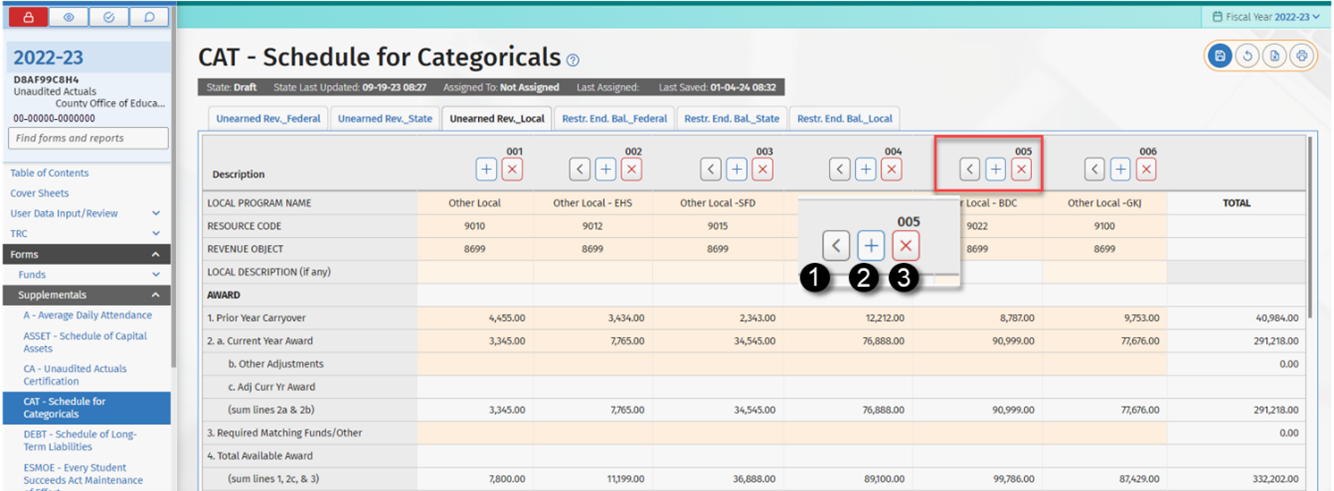
-
Shifts the column to the left from its current position
-
Creates a new column to the right
-
Deletes the column
Information on whether a particular state or federal program administered by the CDE is accounted for as subject to deferral of unearned revenue (U) or subject to restricted ending balance (F) is available through the SACS Query, located on the CDE Standardized Account Code Structure (SACS) web page.
Select either the Program Cost Account (PCA) Number Query or SACS Resource Code Query and enter the desired search criteria to access program information from the SACS Query database.
Categorical Programs Subject to Deferral of Unearned Revenues
Categorical programs are classified as subject to deferral of unearned revenues when their revenue is earned at the time qualifying expenditures are made. In general, an expenditure is the prime factor for determining grant eligibility and revenue is recognized when the qualifying expenditure is made. Revenue received but not expended by the end of the fiscal year must be reported as unearned revenue.
The following rules apply to accounting for these programs:
- The revenue is initially recognized when cash is received.
- At the end of the year, when the total revenues received exceed the total donor-authorized expenditures, the difference is recorded as unearned revenue. Unearned revenue is revenue that has been received but has not been earned. The total expenditures used in this calculation may not exceed the program award.
- At the end of the year, when the total revenues received are less than the total donor-authorized expenditures, the difference is recorded as an accounts receivable. The total expenditures used in this calculation may not exceed the program award.
- Unused program award revenue (carryover) is the difference between the total program award and the total donor-authorized expenditures for the year. The amount of any unused program award revenue (carryover) is not recorded in the books but is added to the amount of the program award for the subsequent year to determine the total revenue available. The unused program award revenue should not be recorded as an accounts receivable because it is not earned.
Column Headings
Provide for each program the official name of the program, the five-digit number from the Catalog of Federal Domestic Assistance (federal programs only), the resource code used to record the program, the revenue object, and the local description of the program, if any.
Award
Line 1 - Prior Year Carryover
Report the amount of the prior year’s unused award, which may be expended in the current year. Include any adjustments made to the prior year’s award. This amount includes any unearned revenue deferred from the prior year.
Line 2a - Current Year Award
Report the amount of the current year’s award. This amount should agree with the award letter or document from the grantor agency.
Line 2b Federal Transferability (ESSA) (Object 8990) (For Federally Funded Programs Subject to Deferral of Unearned Revenues Only)
Report transfers of federal funds made using Object 8990, Contributions from Restricted Revenues, pursuant to Section 5103(b) of Part A of Title V of the Elementary and Secondary Education Act (ESEA), as amended by the Every Student Succeeds Act (ESSA).
Lines 2b - State/Local - 2c Federal Other Adjustments
Report any other adjustments made to the grant award.
Lines 2c - State/2d Federal Adjusted Current Year Award
For State and Local Programs, the sum of the Current Year Award (Line Local 2a) plus Other Adjustments (Line 2b). For federal programs, the sum of the Current Year Award (Line 2a) plus Transferability (Line 2b) plus Other Adjustments (Line 2c).
Line 3 - Required Matching Funds/Other
Report the amount of any required matching funds as indicated in the award letter or document. When there is no match required, enter zero. Exclude “in-kind” matching. Report other income such as interest earned by and restricted to specific programs. Exclude contributions made using Object 8980, Contributions from Unrestricted Revenues.
Line 4 - Federal Total Available Award
Federal
The sum of the Prior Year Carryover (Line 1) plus the Adjusted Current Year Award (Line 2d) plus the Required Matching Funds/Other (Line 3). This amount represents the total available to be spent this year.
State/Local
The sum of the Prior Year Carryover (Line 1) plus the Adjusted Current Year Award (Line 2c) plus the Required Matching Funds/Other (Line 3). This amount represents the total available to be spent this year.
Revenues
Line 5 - Unearned Revenue Deferred from Prior Year
Report the amount of unearned revenue recorded in the prior year.
Line 6 - Cash Received in Current Year
Report the amount of cash received during the current year. Include transfers made using Object 8990; exclude transfers made using Object 8980. Include the amount of any cash received from the prior year’s award that was not recorded as an account receivable in the prior year. When adjustments were made to the current year’s revenue accounts as a result of prior year’s accounts receivable and accounts payable, report these amounts too.
Line 7 - Contributed Matching Funds
Report the amount of matching funds contributed by the district[COE]. Exclude “in kind” matching.
Line 8 - Total Available
The sum of the Unearned Revenue Deferred from Prior Year (Line 5) plus the Cash Received in Current Year (Line 6) plus the Contributed Matching Funds (Line 7).
Expenditures
Line 9 - Donor-Authorized Expenditures
Report the sum of the direct, direct support, and indirect costs approved by the grantor agency; include expenditures of required matching funds. The Donor-Authorized Expenditures may not exceed the Total Available Award (Line 4).
Line 10 - Non Donor-Authorized Expenditures
Report expenditures not authorized by the grantor agency, e.g., expenditures in excess of the available award amount (encroachment). Districts[COEs] should record a contribution to restricted programs using Object 8980, Contributions from Unrestricted Revenues, equal to their non donor-authorized expenditures.
Line 11 - Total Expenditures
The sum of the Donor-Authorized Expenditures (Line 9) plus the Non Donor-Authorized Expenditures (Line 10).
Line 12 - Amounts Included on Line 6 Above for Prior Year Adjustments
Report the amount of the adjustments made to the current year’s revenue accounts as a result of prior year’s accounts receivable and accounts payable on this line. These adjustments should be reported as the opposite of the adjustments made on Line 6. For example, when a negative adjustment of $200 is reported on Line 6 for an adjustment for prior year’s accounts receivable, this line should show a positive adjustment of $200.
Line 13 - Calculation of Unearned Revenue or Accounts Payable, and Accounts Receivable Amounts
The sum of Line 8 minus Line 9 plus Line 12. Report this amount on Line 13a, 13b, or 13c, as applicable.
- Line 13a - When the computed amount on Line 13 is positive and the program allows for unused funds to be retained and used in the next year, report the amount on Line 13a, Unearned Revenue. The unearned revenue is the amount of categorical funds, received as of June 30, but have not been spent and, therefore, have not been earned.
- Line 13b - When the computed amount on Line 13 is positive and the program does not allow unused funds to be retained and used in the next year, report the amount on Line 13b, Accounts Payable. This amount is owed back to the grantor agency.
- Line 13c - When the computed amount on Line 13 is negative, report the amount on Line 13c, Accounts Receivable. This is the amount of revenue earned but not received from the grantor agency.
Line 14 - Unused Grant Award Calculation
The sum of the Total Available Award (Line 4) minus Donor-Authorized Expenditures (Line 9). This represents the amount of the current year’s award which has not been spent. Report this amount on Line 14 if carryover is allowed.
Line 15 - If Carryover Is Allowed, Enter Line 14 Amount Here
When carryover is allowed, enter the amount from Line 14; add this amount to the award for the next year to determine the total available award. When the award does not allow the unused funds to be carried over to the next year, enter zero. Districts should use this information in preparing the next year’s budget.
Line 16 - Reconciliation of Revenue
The sum of Line 5 plus Line 6, minus lines 13a and 13b, plus Line 13c. This line should agree with the revenue reported on the financial statements for this program. Revenue includes program revenue, Object 8990 transfers, and interest earnings.
Categorical Programs Subject to Restricted Ending Balances
Categorical programs are classified as Subject to Restricted Ending Balances when their revenue is earned at the time the funds are apportioned to the LEA. These categorical programs are generally entitlements based on an allocation formula. These programs are restricted, but more in form than in substance. Only a failure on the part of the LEA to comply with regulations causes a forfeiture of the funds. Any program funds not expended before the end of the year must be reported as Restricted Ending Balance.
The following rules apply to accounting for these programs:
- The revenue is recognized when cash is received.
- The amount of any revenue that has not been received by June 30, but is expected to be received by September 30, should be accrued as an accounts receivable.
- At the end of the year, any program funds that have not been expended are recorded as restricted ending balance. This is done because restrictions remain on the type of expenditures that can be made from the revenues; therefore, the balance for this program must be separated from the other balances available for general use.
Column Headings
Provide for each program the official name of the program, the five-digit number from the Catalog of Federal Domestic Assistance (federal programs only), the resource code used to record the program, the revenue object, and the local description of the program, if any.
Award
Line 1 - Prior Year Restricted Ending Balance
Report the restricted ending balance for this award as reported last year. Include adjustments made to the prior year’s award.
Line 2a - Current Year Award
Report the amount of the current year’s award. This amount should agree with the award letter or document from the grantor agency.
ine 2b - Other Adjustments
Report any other adjustments made to the award.
Line 2c - Adjusted Current Year Award
The sum of the Current Year Award (Line 2a) plus Other Adjustments (Line 2b).
Line 3 - Required Matching Funds/Other
Report the amount of required matching funds as indicated in the award letter or document. When there is no required match, enter zero. Exclude “in-kind” matching. Report other income such as interest earned by and restricted to specific programs.
Line 4 - Total Available Award
Federal The sum of the Prior Year Restricted Ending Balance (Line 1) plus the Adjusted Current Year Award (Line 2c) plus the Required Matching Funds/Other (Line 3). This amount represents the total available to be spent this year.
State/Local The sum of the Adjusted Prior Year Restricted Ending Balance (Line 1) plus the Adjusted Current Year Award (Line 2c) plus the Required Matching Funds/Other (Line 3). This amount represents the total available to be spent this year.
Revenues
Line 5 - Cash Received in Current Year
Report the amount of the current year’s award received. Include in this amount adjustments to the current year’s revenue account as a result of the prior year’s accounts receivable.
Line 6 - Amounts Included on Line 5 for Prior Year Adjustments
Report the amount of the adjustments made to the current year’s revenue accounts as a result of the prior year’s accounts receivable on this line. These adjustments should be reported as the opposite of the adjustments made on Line 5. For example, when a negative adjustment of $200 was reported on Line 5 for an adjustment for prior year’s accounts receivable, this line should show a positive adjustment of $200.
Line 7a - Accounts Receivable
The sum of Line 2c minus Line 5 minus Line 6. This is the amount of the award for the current year that has not been received from the donor agency.
Line 7b - Noncurrent Accounts Receivable
Report the portion of Line 7a that is Noncurrent Accounts Receivable and is not expected to be received by September 30. Do not make an entry to your books for the Noncurrent Accounts Receivable.
Line 7c - Current Accounts Receivable
The sum of Line 7a minus 7b. This represents the Current Accounts Receivable portion of the award for the current year that is expected to be received by September 30. An entry should be made to your books for the Current Accounts Receivable.
Line 8 - Contributed Matching Funds
Report the amount of matching funds contributed by the district [COE]. Exclude “in kind” matching.
Line 9 - Total Available
The sum of the Cash Received in Current Year (Line 5) plus the Current Accounts Receivable (Line 7c) plus the Contributed Matching Funds (Line 8). This line should agree with the total revenue reported for this categorical program on the financial statements.
Expenditures
Line 10 - Donor-Authorized Expenditures
Report the sum of the direct, direct support, and indirect costs as approved by the grantor agency; include expenditures of required matching funds. The Donor-Authorized Expenditures may not exceed the Total Available Award (Line 4).
Line 11 - Non Donor-Authorized Expenditures
Report any expenditure not authorized by the grantor agency, e.g., expenditures in excess of the available award amount (encroachment). Districts[COEs] should record a contribution to restricted programs using Object 8980, Contributions from Unrestricted Revenues, equal to their non donor-authorized expenditures.
Line 12 - Total Expenditures
The sum of the Donor-Authorized Expenditures (Line 10) plus the Non Donor-Authorized Expenditures (Line 11).
Line 13 - Restricted Ending Balance—Current Year
The sum of the Total Available Award (Line 4) minus the Donor-Authorized Expenditures (Line 10). This represents the amount of the award that has not been spent, and in most cases will agree with the ending balance reported on the financial statements for this program. When Noncurrent Accounts Receivable (Line 7b) exists, subtract that amount from the restricted ending balance calculated on this line to arrive at the ending balance reported on the financial statements. Note that prior year adjustments may necessitate an additional contribution to the restricted programs or a reverse contribution to the unrestricted programs.
Form CB—Budget Certification
Form CB is the official signature page for the budget report submission. It includes a Criteria and Standards Review Summary that recaps the Criteria and Standards, Supplemental Information, and Additional Fiscal Indicator items from the Criteria and Standards Review (Form 01CS). The Met/Not Met and No/Yes indicators in Form CB are automatically completed based on information in Form 01CS.
Criteria and Standards that are “Not Met” and supplemental information and additional fiscal indicators that are “Yes” may indicate areas of potential concern for fiscal solvency purposes and should be carefully reviewed.
Form CC—Workers’ Compensation Certification
The Workers’ Compensation Certification, Form CC, provides information about workers’ compensation claims for self-insured school districts[COEs]. Form CC must be completed, signed, and included in the budget report submission whether or not the LEA provides this benefit.
The governing board[county board of education] shall certify to the county superintendent of schools[State Superintendent] the amount of liabilities actuarially determined and amount of total liabilities reserved in the budget (EC Section 42141). Separate categories are available for those school districts[COEs] that are members of a workers’ compensation JPA. Select the category that is most appropriate for the LEA.
Forms CEA/CEB—Current Expense Formula/Minimum Classroom Compensation
Actuals (Required) / Budget (Optional)
The Current Expense Formula/Minimum Classroom Compensation, Form CEA/CEB, is used for the following purposes:
-
To allow COEs to determine whether the district complies with EC Section 41372, Apportionments for the Payment of Salaries of Classroom Teachers, which requires that elementary, unified, and high school districts expend at least 60, 55, and 50 percent respectively, of their current cost of education for classroom teacher and aide salaries, plus associated benefits. EC Section 41374 provides for certain school districts with individual class sessions below a certain number of pupils to be exempt from the EC Section 41372 requirements. (Enter an “X” on Line 16 of the Form CEA/CEB when the district is exempt.)
-
To report the current expense of education (EDP 365). The system will automatically generate all sections of this form except optional adjustments reported in Part I, Column 4b and Part II, Line 13b (see below for entering data on these lines).
Part I—Current Expense Formula
Calculate the current expense formula as follows:
Column 1 - Total Expense for the Year
The SACS Web system extracts the data for the total expense for the year from the general ledger Fund 01 data.
Column 2 - Reductions (Note 1)
Certain expenditures should be excluded from the Current Expense of Education amount. Expenditures for Nonagency (goals 7100–7199), Community Services (Goal 8100), Food Services (Function 3700), Fringe Benefits for Retired Persons (objects 3701–3702), and Facilities Acquisition and Construction (Function 8500), which are included in Total Expense for Year (Column 1), are not included in the Current Expense of Education (Column 3). To exclude these expenditures, the SACS Web System extracts into Column 2 the unduplicated expenditures in the referenced goals, functions, and objects.
Notes:
- In addition to fringe benefits for already-retired employees, objects 3701 and 3702 may include certain allocated costs for past unfunded liabilities relating to active employees (see definitions in CSAM). All costs reported in objects 3701 and 3702 are excluded from the calculation of minimum classroom compensation.
- Maintenance Assessment District expenditures are considered to be part of the Community Services goal.
Column 4a - Reductions (Note 2—Extracted)
Certain expenditures are excluded from the Minimum Classroom Compensation calculation. Expenditures for transportation (Function 3600), lottery expenditures (Resource 1100), amounts paid to nonpublic schools for the education of special education students (Function 1180), and certain categorical aid expenditures which are included in Current Expense of Education (Column 3), are not included in Minimum Classroom Compensation and should be reported as Reductions (Column 4a).
In addition, expenditures for categorical aid programs which do not allow teacher salary expenditures or require disbursement of the funds without regard to the requirements of EC Section 41372 should be reported as Reductions (Column 4a), thereby reducing the Current Expense (Column 5). In other words, if a categorical program has, as its main purpose, activities of a specialized nature that normally indicate something other than hiring classroom teachers or aides, then the categorical funding is ignored in the minimum classroom compensation calculation (i.e., it is reduced from both the numerator and denominator of the calculation). Following are a few examples of categorical aid programs and resource codes that qualified to be excluded from the calculation:
- Broadband Infrastructure Improvement Grant (7124)
-
School Bus Emissions Reduction Fund (7236)
Following is the complete list of codes extracted as “reductions” in Column 4a and Line 13a: resources 1100, 3316, 3326, 3327, 3372, 3386, 3515, 3724, 4123, 4124, 5035, 5314, 5316, 5370, 5460, 5465, 5652, 6010, 6030, 6126, 6140, 6230, 6300, 6355, 6385, 6386, 6392, 6512, 7010, 7027, 7028, 7085, 7121, 7124, 7126, 7236, 7388, 7410, 8210, and functions 1180, 3600.
Column 4b - Reductions (Note 2—Overrides Column 4a)
School districts may elect to report the reductions manually in Column 4b if the extracted data does not include all of the applicable categoricals.
It should rarely be necessary to use Column 4b to override the reductions automatically extracted in Column 4a. An example of the circumstances under which it is appropriate is where a district receives a grant directly from the federal government for a purpose wholly unrelated to instruction (such as developing an emergency preparedness plan), where no part of the grant can be expended for teacher salaries. Because the district receives the grant directly from the federal government, CDE has no knowledge of the grant, so CDE does not assign the grant a unique SACS resource code; the district would account for the grant using Resource 5810, Other Restricted Federal, and the grant expenditures would not automatically extract into Column 4a even though it would be appropriate for it to do so. It would be appropriate in this case for the district to use Column 4b to enter reductions that include this grant’s expenditures. The district would do this by entering in Column 4b the combined total of the reductions that were extracted in Column 4a, plus this grant’s expenditures, replacing all amounts from Column 4a.
Note: If an amount (even zero) is entered in any row of Column 4b, or on Line 13b (see Part II below), the SACS Web System switches from using the values in Column 4a/Line 13a to using only the values in Column 4b/Line 13b; it does not use a combination of the two.
Expenditures of the Restricted Maintenance Account (RMA) (Ongoing and Major Maintenance Account, Resource 8150) should not be excluded in Form CEA. They are not “amount[s] expended from categorical aid received from the federal or state government which funds were granted for expenditures in a program not incurring any teacher salary expenditures or requiring disbursement of the funds without regard to the requirements of [EC Section 41372].”
The RMA exists to demonstrate compliance with the requirement that LEAs that receive School Facility Program (SFP) funding administered by the Office of Public School Construction must dedicate a certain percentage of their operating budgets toward facility maintenance. Moneys contributed to this account are not federal or state categorical aid. (Note that Resource 8150 is a local resource, not a state or federal resource.) Said another way, were it not necessary to demonstrate compliance with SFP regulations, the expenditures in the RMA account would be charged to an unrestricted resource.
Part II—Minimum Classroom Compensation
Report the classroom compensation. The SACS Web System will generate all of this information except for optional adjustments reported on Line 13b.
- Line 13b: Report the salaries and benefits of teachers and instructional aides that were deducted in Column 4b (see note above in Column 4b text).
- A warning internal form check alerts users to review line 13b if no amount is entered when an amount is entered in Part I, Column 4b, Reductions (Overrides).
Part III—Deficiency Amount
Using information from Form CEA/CEB Parts I and II, Part III indicates if a school district has met the minimum classroom compensation percentage required under EC Section 41372. This information will also show on Form CA, Unaudited Actuals Certification, on the page titled Summary of Unaudited Actual Data Submission.
- If the percentage is met, Line 5 will be zero.
- If the percentage is not met, and the district has not indicated they are exempt from the requirement, Line 5 will be the amount of the deficiency. In addition, an exception will be reported in the Technical Review Checklist.
- If the district has indicated they are exempt from the requirement, Line 5 will show “exempt.”
Part IV—Explanation for adjustments entered in Part I, Column 4b
This section must be completed if an amount is entered in Part I, Column 4b, Reductions (Overrides). A fatal internal form check will generate if the required explanation is not provided.
Form DEBT—Schedule of Long-Term Liabilities
Unaudited Balance July 1
Long-term liability ending balances reported in Form DEBT in the prior year are extracted from the database into the Unaudited Balance July 1 (beginning balance) column. If long term liabilities were not reported in Form DEBT in the prior year, and, therefore, zeros appear in the beginning balance column, report any beginning balances in the Audit Adjustments/Restatements column. Data entry is not allowed in the beginning balance column.
Audit Adjustments/Restatements Column
Adjustments or restatements that increase the unaudited July 1 balances of long term liabilities are input as positive numbers. Adjustments or restatements that decrease the unaudited July 1 balances of long-term liabilities are input as negative numbers.
Audited Balance July 1 Amounts are calculated beginning with Unaudited Balance July 1, plus Audit Adjustments/Restatements.
Increases Column Increases in the amounts of long-term liabilities are input as positive numbers. The amounts in the Increases column are added to the amounts in the Audited Balance July 1 column to arrive at the Ending Balance June 30 column.
For example, the amount of general obligation bonds issued during the fiscal year is recorded on the line for General Obligation Bonds Payable, in the Increases column.
Decreases Column
Decreases in the amounts of long-term liabilities are input as positive numbers. The amounts in the Decreases column are subtracted from the amounts in the Audited Balance July 1 column to arrive at the Ending Balance June 30 column.
For example, the amount of general obligation bond principal payments made during the fiscal year decreases the balance of bonds payable, and is recorded on the line for General Obligation Bonds Payable, in the Decreases column.
Ending Balance June 30
Amounts are calculated beginning with Audited Balance July 1, plus Increases, minus Decreases.
Amounts in the Ending Balance June 30 column should be verified to ensure that adjustments, increases, and decreases to long term liabilities have been input correctly and that ending balances agree to debt schedules and financial statements. Ending balances are saved by CDE and used for external data reporting purposes and are extracted into the subsequent year’s Form DEBT as beginning balances.
Note that liabilities relating to postemployment benefits other than pensions (OPEB) are reported in two places in the SACS Web System. The Total/Net OPEB Liability in Form DEBT should tie to the amount reported on the Government wide Statement of Net Position. It should be expected to match the total/net OPEB liabilities reported in the Criteria and Standards Review.
Amounts Due Within One Year
Amounts of long-term liabilities due within one year are input as positive numbers. The amounts in this column represent the portion of the long-term liabilities reported in the Ending Balance June 30 column that are payable in the next fiscal year. The amount reported as due within one year should not exceed the ending balance of the associated liability. If it does exceed the ending balance, “At least one Amount Due exceeds Ending Balance” will appear in red on the screen and will also appear on the printed report. Upon closing the form, a message will display requesting that the data be input or corrected as appropriate. If the condition is not cleared, a TRC exception will occur the next time the Export TRCs are run.
Form ESMOE—Every Student Succeeds Act Maintenance of Effort
This form compiles the expenditures to be used in determining whether the LEA met the maintenance of effort requirement under the Elementary and Secondary Education Act (ESEA), as reauthorized by the “Every Student Succeeds Act (ESSA)”. It is required for LEAs that received funding under covered programs, as indicated by having revenue account balances for applicable resource codes.
This form must be completed and saved during the unaudited actuals period, when applicable, or a Fatal exception will display in the supplemental technical review checks. In all other periods, this form is optional and is provided for planning purposes only. For the unaudited actuals period, Form ESMOE extracts unaudited actual data. For the budget and interim periods, Form ESMOE extracts estimated actual and projected year totals data, respectively.
MOE Requirement
The ESEA, as reauthorized by ESSA, provides that an LEA may receive funds under a covered program for any fiscal year only when the state educational agency finds that its state and local funded expenditures for free public education in the preceding fiscal year is not less than 90 percent of those in the second preceding fiscal year, in the aggregate or on a per capita expenditure basis (20 USC 7901; ESEA Sec. 8521). This is to ensure that funds under covered programs are used to provide services that are in addition to the regular services provided by the LEA to participating students. Under certain circumstances, an LEA may obtain a waiver. The MOE test is done at the LEA level.
Failure to Meet MOE
Absent a waiver, an LEA’s failure to meet the MOE requirement applicable to a particular funding year may result in a reduction of allocations under the covered programs for that year. The list of covered programs may be found in Section 8101(11) of the ESEA. CDE will reduce the allocations in the exact proportion by which the LEA failed to meet the MOE requirement by falling below 90 percent of both the combined fiscal effort per student and aggregate expenditures, using the measure most favorable to the LEA, if such LEA has also failed to meet such requirement for one or more of the five immediately preceding fiscal years (20 USC 7901; ESEA Sec. 8521(b)(1)). This reduction is equal to the allocation amount times a “deficiency” percentage based on aggregate expenditures or per capita expenditures, whichever is less. The deficiency percentage is equal to the amount in the preceding year that is below the required level of effort, i.e., 90 percent of the second preceding year’s aggregate expenditures or per capita expenditures, divided by that required level of effort.
If the actual aggregate and per capita expenditures for a particular year do not meet the required level of effort, they shall not be used as the basis for determining MOE in subsequent years; the basis will be the required level of effort for that year.
Note: Form ESMOE provides the LEA a preliminary determination as to whether it met the MOE requirement for a particular funding year. The target date for completion of the official MOE test done by CDE is April 30 of the fiscal year prior to the funding year to which the test applies. LEAs that fail the test are normally notified by July that their funding for covered programs for the fiscal year beginning in July will be reduced as described above. As such, the MOE test for funding year 2025–26, comparing 2023–24 expenditures with those for 2022–23, are completed by April 30, 2025. LEAs that fail that test are notified of the result by July 31, 2025, and their funding for covered programs for 2025–26 are reduced accordingly.
Completing Form ESMOE
The amounts in sections I, II, and III are usually extracted and calculated; manual entry is only allowed for lines I.C9 and I.D2 when applicable. In Section IV, manual entry is allowed for any base expenditure adjustment to the extracted data in Section III. Detail below reflects the unaudited actuals period which compares 2024–25 expenditures to 2023–24 expenditures. Interim periods compare projected 2025–26 expenditures with 2024–25 unaudited actuals expenditures.
Section I—Expenditures
Lines A, B, and C1 C8 2024–25 Expenditures—Total and Exclusions
These amounts are extracted from the unaudited actual general ledger data, for the funds, goals, functions, and objects as indicated on the form.
Line A is the total state, local, and federal expenditures for the LEA.
Lines B and C1 through C7 are excluded from the total expenditures shown on Line A, since they are not for free public education for MOE calculation purposes, as provided under 34 CFR Section 299.5.
Line C8 - Tuition, a revenue account, is deducted from the total expenditures on Line A to account for the reduction of expenditures resulting from tuition reimbursement. This line also includes amounts received by County Offices from districts for district students in programs operated by the county office.
Line C9 - Supplemental Expenditures for Presidentially Declared Disaster
Enter on Line C9 any expenditures resulting from a Presidentially declared disaster included in the total expenditures on Line A but not included on lines B, C1 C8, D1, or D2. These are not subject to MOE, as prescribed under 34 CFR Section 299.5.
Lines D1 D2 - Additional MOE Expenditures
Line D1 is extracted and is the difference between the cafeteria fund expenditures and revenues, representing any deficit spending in the cafeteria program. Net expenditures to cover deficits for food services are part of the expenditures subject to MOE.
Enter on Line D2 any expenditures to cover deficits for student body activities, which are also part of the expenditures subject to MOE.
Line E - Total Expenditures Subject to MOE
This line is the total expenditures subject to MOE and will be the base in determining if the LEA maintained the required level of expenditures on an aggregate expenditures basis (90 percent of Line E). It is important to note that in order to perform the MOE calculation, this number cannot be negative. If a negative amount is calculated for this line, a warning will appear at the top of the page.
Section II—Expenditures Per ADA
Line A- Average Daily Attendance
This is the total elementary and high school, including charter schools, ADA for the 2024–25 Annual Report, extracted from Form A, Average Daily Attendance. For budget periods, ADA is extracted from the Estimated Annual ADA column of Form A. For interim periods, Annual ADA is not available on Form AI, so ADA is extracted from the Estimated P-2 Report ADA Projected Year Totals column (District) or Form AI Estimated Funded ADA Projected Year Totals column (County). Because manual adjustment may be required to accurately reflect estimated Annual ADA, this extracted ADA number may be overwritten.
Line B - Expenditures Per ADA
This is the per capita expenditures for MOE purposes, arrived at by dividing Total Expenditures Subject to MOE (Line I.E) by Average Daily Attendance (Line II.A). It is the base in determining if the LEA maintained the 90 percent required level of expenditures on a per capita basis.
Section III — MOE Calculation
This calculation determines whether the LEA met the MOE requirement. This is a preliminary determination only, as the final determination is made by the CDE based on the SACS data submitted by the LEAs, which are subject to CDE review.
Line A - Line A, Base Expenditures
For the budget and unaudited actuals periods, the total (aggregate) and total per ADA (per capita) base expenditures are preloaded from the official CDE prior year MOE calculation. Note that for submissions in the Budget period, preloaded base figures are preliminary because the official CDE calculation may not be complete; amounts are provided for planning purposes only and may be overwritten, if necessary.
For interim periods (all LEAs), base expenditures are extracted and preloaded from the prior year (2024–25) unaudited actuals period form (Section III, Line C). These amounts may be overwritten, if necessary.
LEAs who failed the MOE requirement:
The required effort for 2024–25 is 90 percent of the MOE expenditures for 2023–24. The exception to this rule is when the LEA does not meet its required effort in the prior year (2023–24). In this instance, the LEA’s 2024–25 base expenditure amount is 90 percent of the preceding prior year (2022–23) expenditure amount (or required expenditure amount when the LEA also failed MOE in 2022–23). Please note that data preloaded from the official CDE calculation for county and district budget and unaudited actuals periods reflects the adjusted base expenditure amount for LEAs that failed the prior year MOE calculation. However, for interim period calculations (projecting the estimated outcome of the MOE calculation for the 2025–26 unaudited actuals period), LEAs must manually make adjustments to their preloaded base expenditure amounts when they failed the MOE calculation in 2024–25. Interim preloaded amounts are extracted directly from the previous appropriate preliminary calculation; therefore adjustments have not been made to reset the base to the required expenditure level. LEAs must utilize Section IV to adjust their Base Expenditures (Line III.A). The Adjusted Base Expenditures on Line III.A2 should equal 90 percent of the 2023-24 aggregate and per ADA expenditures.
Line A1 - Adjustments to Base Expenditures
This amount is from Section IV and is for adjustments to the LEA’s total or per ADA base expenditures for LEAs who fail the prior year MOE requirement. See Section IV instructions for an explanation of how this line should be utilized.
Line A2 - Adjusted Base Expenditures
This is the sum of lines A and A1, and is the amount on which the total and per capita 2024–25 required effort is based.
Line D - MOE Deficiency Amount, if Any, Expressed in Total and Per ADA Expenditures
This is the difference between Line B, required effort, and Line C, current year expenditures, for total expenditures and per capita. When one or both columns show a zero, the MOE requirement is met; when both are positive (Line C is less than Line B), the current year expenditures are less than the required fiscal effort, and the MOE requirement is not met.
Line E - MOE Determination
This line shows a message that indicates whether the MOE is met, or when the MOE calculation is incomplete. When the message is that the MOE calculation is incomplete, this indicates that data required to calculate the MOE deficiency amount on Line III.D is absent. When general ledger data has been imported and Form A is completed, it may be necessary to make adjustments in Section IV to complete the data.
Line F - MOE Deficiency Percentage, When MOE Not Met; Otherwise Zero
These are calculated amounts and the percentages by which the LEA failed to meet the MOE in 2024–25. When an LEA failed the MOE requirement comparing the 2024–25 expenditures with the required effort for that year, the amount of funding for MOE covered programs for 2026–27 may be reduced by the lower of the total expenditures or per ADA deficiency percentage shown on this line, subject to CDE review.
Section IV—Detail of Adjustments to Base Expenditures
List in this section adjustments to the LEA’s base expenditures. This section is used for interim periods by LEAs who failed the MOE requirement in the preceding year and need to use their second preceding year’s expenditure data as their base expenditures. To make an adjustment, enter the exact amounts that display on Line III.A as negative numbers on the first adjustment line in Section IV so Line III.A2 equals zero. Then, add a line in Section IV and, using your 2023–24 Form ESMOE for reference, enter 90 percent of the final total expenditure amount into the Total Expenditures column and enter 90 percent of the final total expenditures per ADA amount into the Expenditures Per ADA column.
A description of adjustments must be provided for validation purposes. For the unaudited actuals period, an internal form check prompts users to enter the description of adjustments in the Expenditure Adjustment column or the ADA Adjustment column. Users may close the form without fixing the condition, but the reason for the adjustment must be provided to complete an official export.
After completing this form, click Save and close the window. This will prevent a Fatal exception in the TRCs.
Form GANN—Appropriations Limit Calculations
In November 1979, California voters approved Proposition 4, an initiative that added Article XIII B to the California Constitution. This constitutional amendment, popularly known as the Gann Initiative, placed limits on the growth of expenditures for publicly funded programs. Division 9 of Title 1, beginning with Section 7900 of the Government Code, was then added to law to specify the process for calculating state and local government appropriation limits and appropriations subject to limitation under Article XIII B of the Constitution. These constitutional and statutory sections explain and define the appropriations limit and appropriations subject to limitation as they apply to state and local governments and require that each entity of government formally “adopt” its appropriations limit for a given fiscal year.
In addition, EC sections 1629 and 42132 specify that by September 15 (districts) and October 15 (COEs) of each year, the governing boards of the LEA shall adopt a resolution identifying their estimated appropriations limits for the current year and their actual appropriations limit for the preceding year. The documentation supporting the adoption resolution shall be made available to the public. It is not necessary to submit a copy of the board resolution adopting the appropriations limit to the CDE.
For further information or any questions about the Gann program, please contact the CDE Government Affairs Division at gann@cde.ca.gov.
Form GANN was implemented to assist LEAs in meeting their constitutional and statutory obligations under the Gann Initiative to calculate appropriation limits and appropriations subject to limitation. Districts and county offices of education must include their completed Form GANN with their officially exported unaudited actual submission.
Upon opening Form GANN, applicable general ledger, attendance, and revenue data are extracted into the form. The general ledger account codes and specific forms from which data are extracted are noted on the form. In addition, applicable prior year Gann data as reported in the prior year’s Form GANN will be preloaded into the form. Once the extractions are completed, only a few items remain to be keyed into the form.
Adjustment columns are available to make any necessary corrections to preloaded or extracted data, for compliance with Gann reporting requirements. All adjustments must be explained in the bottom section of Form GANN, and documentation supporting the adjustments kept in the LEA’s files along with a copy of this year’s Form GANN.
A fatal internal form check will prompt users to enter an explanation if data exists in the Adjustments column. Users will be able to close the form without fixing the condition, but the explanation must be provided to complete an Official export.
The first set of columns on Form GANN calculate the appropriations limit and appropriations subject to the limit for the year of reporting (actuals), and the second set of columns calculate the subsequent year’s preliminary appropriations limit and that year’s appropriations subject to the limit (budget). The references in the columns such as “202x–2x Actual” or “202x–2x Budget” refer to columns on the source documents (Form A) or the type of general ledger data (actual or budget) being extracted into Form GANN.
School Districts
Section A—Prior Year Data
Lines 1 and 2 - Final Prior Year Appropriations Limit and Prior Year Gann ADA
Lines A1 and A2 in the Extracted Data column of the actuals data section are preloaded from prior year’s Form GANN. If any data is incorrect or missing, please contact the Office of Financial Accountability and Information Services at sacsinfo@cde.ca.gov.
If prior year ADA or any revenue items included in the Gann calculation, as shown on prior year’s Form GANN is adjusted after the LEA submitted its prior year unaudited actuals to CDE, the LEA must recalculate the limit and report the adjustments on the current Form GANN as follows:
- Using a local copy of the previous year’s Form GANN, enter the ADA or revenue adjustments and save the form.
- Take the Adjusted Appropriations Limit on D11 and compare it to the original Prior Year Appropriations Limit as shown on Line A1, Extracted Data column of the current Form GANN.
- Report the difference in the limit on Line A1 in the Adjustments column of the current Form GANN and provide an explanation for the adjustment at the bottom of the form. The resulting amount in Entered Data/Totals column on current Form GANN should match Line D11 of the revised prior year’s Form GANN.
- If the prior year’s limit adjustment is due to ADA adjustment, report the adjustment only on Line A2 of the current Form GANN.
- Retain a copy of the previous year’s recalculations for audit purposes.
Lines A1 and A2 in the Extracted Data column of the budget year data section are extracted from the actuals data section of the current Form GANN, Lines D11 and B3.
Lines 3-6 - Adjustments to Prior Year Limit
Lines 3-6 represent adjustments to the prior year limit, as follows:
| If completing Form GANN with | In the actuals column, report | In the budget column, report |
|---|---|---|
| 2024–25 unaudited actuals | Adjustments to the 2023–24 Gann limit | Adjustments to the 2024–25 Gann limit |
| 2025–26 unaudited actuals | Adjustments to the 2024–25 Gann limit | Adjustments to the 2025–26 Gann limit |
Line A3: Enter the amount of adjustments to prior years’ appropriations limits to reflect district lapses, reorganizations, and transfers of responsibility with other governmental jurisdictions that are not in direct proportion or that another LEA that is not in direct proportion to the ADA transferred.
Line A4: Enter the amount of any voter approved increases to the prior year’s appropriations limit. Increases are usually associated with approval of a parcel tax or some other increase in tax revenues and may be temporary or permanent. At this time when appropriations limits must be adjusted downward to eliminate any excess revenue had there been no increases not been approved.
Line A5: Enter effect of lapse of a voter approved increase on prior year’s appropriation limits. This amount will be subtracted from lines A3 and A4 calculate total adjustments appropriations limits for both years on Line A6.
Line 7 - Adjustments to Prior Year ADA
On Line A7, enter the adjustments to the prior year ADA resulting from district lapses, reorganizations, and other transfers, only when an adjustment to the district’s appropriations limit is entered on Line A3 above.
Section B—Current Year Gann ADA
Lines 1-3 - Current Year P-2 ADA (From Form A)
Total K-12 ADA and Total Charter Schools ADA from the Unaudited Actuals P-2 ADA and Budget Estimated P-2 ADA columns of Form A are extracted into the respective Extracted Data columns. Only the ADA for charter schools reporting financial data in the authorizing school district’s Funds 01, 09 and 62 is extracted into Form GANN. Adjustments to those amounts may be entered into the Adjustments columns to meet Gann reporting requirements but must be explained in detail on the bottom of Form GANN.
Section C—Current Year Local Proceeds of Taxes / State Aid Received
Lines 1-16 - Taxes and Subventions (From Funds 01, 09, and 62)
General Fund, Charter Schools Special Revenue Fund, and Charter Schools Enterprise Fund data for unaudited actuals year and budget year is extracted into the respective Extracted Data columns. Adjustments to those amounts can be entered into the Adjustments columns to meet Gann reporting requirements but must be explained in detail on the bottom of Form GANN.
Line C13, Other Non-Ad Valorem Taxes—When necessary, enter an amount in the Adjustments column to adjust the extracted amount to account for tax revenues (excluding voter approved debt service taxes) that are subject to the appropriations limit. Non-tax amounts should not be included here. Enter an explanation on the bottom of Form GANN.
Line C14, Penalties and Interest from Delinquent Non LCFF Taxes—When necessary, enter an amount in the Adjustments column to adjust the extracted amount to account for those penalties and interest for the above taxes. Do not include penalties and interest on other local taxes or revenues (e.g., penalties and interest on debt service taxes). Enter an explanation on the bottom of Form GANN.
Line C15, Transfers to Charter Schools in Lieu of Property Taxes (Object 8096). The adjustment for Transfers to Charter Schools in Lieu of Property Taxes (negative in virtually all districts) was eliminated beginning in 2016–17. The reason for the change is that the previous treatment of the in-lieu transfers did not capture taxes that were transferred to charter schools that report separately in SACS or that report their financial data on the Charter School Alternative form. These tax funds are subject to the appropriations limit requirements and should not be excluded from the calculations.
Lines 17-18 - Other Local Revenues (From Funds 01, 09, and 62)
General Fund, Charter Schools Special Revenue Fund, and Charter Schools Enterprise Fund data for unaudited actuals year and budget year is extracted into the respective Extracted Data columns. Adjustments to those amounts can be entered into the Adjustments columns to meet Gann reporting requirements but must be explained in detail on the bottom of Form GANN.
Lines 19-23 - Excluded Appropriations
Lines C19 through C22 require manual input, with the exception of C19c.. Include appropriations made directly or indirectly from local proceeds of taxes reported on lines C18 and D7b, or from state aid received reported on Line C26.
On Line C19a, enter expenditures in funds 01, 09, and 62, objects 3301 and 3302, for federally mandated Medicare. Do not include employer contributions to Medicare that are not mandated by the federal government, such as those resulting from negotiated employee contracts or other decisions by the LEA. Do not include contributions for OASDI or for alternative retirement plans. If no federally mandated Medicare contributions are made, enter zero. If no amount is entered on this line, a warning message will display above the line and in a message box upon closing the form.
On Line C19b, enter expenditures for any qualified capital outlay projects, which is defined as fixed assets (including land and construction) with a useful life of 10 or more years and a value which equals or exceeds one hundred thousand dollars ($100,000). Only include expenditures that are made from local proceeds of taxes reported on lines C18 and D7b, or from state aid received reported on Line C26.
On Line C19c, data is preloaded with data extracted from a district’s general ledger for Fund 01, Resource 8150, Objects 8900-8999. If necessary, enter an amount in the Adjustments column to adjust the extracted amount to only account for deposits made from local proceeds of taxes reported on lines C18 and D7b, or from state aid received reported on Line C26, into a routine restricted maintenance account. Enter an explanation on the bottom of Form GANN.
On Line C20, enter the amounts that represent expenditures required by the Americans with Disabilities Act federal law that are not reimbursed by federal, state, or other sources and which are made from local proceeds of taxes reported on lines C18 and D7b, or from state aid received reported on Line C26.
On Line C21, enter the amounts that represent expenditures required by court order for desegregation costs for which the district has not received reimbursement from the state and which are made from local proceeds of taxes reported on lines C18 and D7b, or from state aid received reported on Line C26 (for court orders imposed on or after November 6, 1979).
On Line C22, enter the amounts that represent other expenditures required by court or federal mandates imposed on or after November 6, 1979, that are not reimbursed by the state or other sources and which are made from local proceeds of taxes reported on lines C18 and D7b, or from state aid received reported on Line C26.
Lines 24-26 - State Aid Received (From Funds 01, 09, and 62)
General Fund, Charter Schools Special Revenue Fund, and Charter Schools Enterprise Fund data for unaudited actuals year and budget year is extracted into the respective Extracted Data columns. Adjustments to those amounts may be entered into the Adjustments columns to meet Gann reporting requirements but must be explained in detail on the bottom of Form GANN.
Line C24 includes LCFF funding received via the Principal Apportionment (Object 8011), plus funding from the Education Protection Account (Object 8012) provided pursuant to Section 36 of Article XIII of the California Constitution.
Line C25, LCFF State Aid-Prior Years (Object 8019). Included on this line are prior year adjustments/corrections to LCFF State Aid.
Lines 27-28 - Data for Interest Calculation (From Funds 01, 09, and 62)
General Fund, Charter Schools Special Revenue Fund, and Charter Schools Enterprise Fund data for unaudited actuals year and budget year is extracted into the respective Extracted Data columns to calculate the amount of interest that is to be counted in the LEA’s appropriations limit. Adjustments to those amounts can be entered into the Adjustments columns to meet Gann reporting requirements but must be explained in detail on the bottom of Form GANN.
Section D—Appropriations Limit Calculations
This section requires no extractions or entered data; it is calculated based on the data in sections A, B, and C.
Lines 1-4 - Preliminary Appropriations Limit equals the revised prior year appropriations limit times the inflation factor (based on price factor published by the Department of Finance) times the program population adjustment (change in ADA factor).
Lines 5-9d - Appropriations Subject to the Limit equals the district’s local revenues plus state subventions less excluded appropriations. Note that the calculation for Line 7a Interest Counting in Local Limit is (Line C28 divided by [Lines C27 minus C28] times [Lines D5 plus D6c]). This is a partial formula. The full formula considers if C28 is 0 and returns a 0. Then, if C28 is not 0, but C27 is 0, it returns C28. Otherwise, it returns the lesser of C28 or (Lines C28 divided by [C27 minus C28] times [D5 plus D6c]).
Line 10 - Adjustments to the Limit Per Government Code Section 7902.1
If there is an amount greater than zero in this field (i.e., the district’s appropriations subject to the limit exceed the preliminary appropriations limit), the district’s limit has increased. If there is an amount less than zero in this field (i.e., the district’s preliminary appropriations limit exceeded the appropriations subject to the limit), the district’s limit has decreased.
Gann Contact Information
The Gann Contact Person and the Contact Email Address must be completed in order to do an Official export. If the contact information is not completed, a message box stating such will display upon closing the form. In addition, the export technical review check GANN-PROVIDE will not pass.
County Offices of Education
Section A—Prior Year Data
Lines 1-5 - Prior Year Appropriations Limit and Prior Year Gann ADA
Lines A1 through A5 in the Extracted Data column of the actuals data section are preloaded from prior year’s Form GANN. If any data is incorrect or missing, please contact the Office of Financial Accountability and Information Services at sacsinfo@cde.ca.gov.
If prior year ADA or any revenue items included in the Gann calculation, as shown on prior year’s Form GANN is adjusted after the COE submitted its prior year unaudited actuals to CDE, the COE must recalculate the limit and report the adjustments on the current Form GANN as follows:
- Using a local copy of the previous year’s Form GANN, enter the ADA or revenue adjustments and save the form.
- Take the Adjusted Appropriations Limit on Line D16 and compare it to the original Prior Year Appropriations Limit as shown on Line A3, Extracted Data column of the current Form GANN.
- Report the difference in the limit on Line A3 in the Adjustments column of the current Form GANN and provide an explanation for the adjustment at the bottom of the form. The resulting amount in Entered Data/Totals column on current Form GANN should match Line D16 of the revised prior year’s Form GANN.
- If the prior year’s limit adjustment is due to ADA adjustment, report the adjustment only on Lines A4 and/or A5 of the current Form GANN. Lines A4 and A5 should add up to total countywide ADA excluding district charters. When they do not add up, the numbers must be adjusted.
- Retain a copy of the previous year’s recalculations for audit purposes.
Line A1 in the Extracted Data columns are equal to A3 (the prior year final appropriations limit) times the percentage the LCFF Alternative Education Grant is to the total of the LCFF Alternative Education plus Operations Grants, but not to exceed the LCFF Alternative Education Grant. The percentage is calculated using A6 and A7.
Line A2 in the Extracted Data column is equal to the difference between lines A3 and A1.
Lines A3, A4, and A5 in the Extracted Data column of the budget year data section are extracted from the actuals data section of the current Form GANN, Lines D16, B3, and B4.
There was a change in 2016–17 in the calculation of the portion of the appropriations limit attributable to direct services to students versus the portion attributable to other services. The purpose of the change is to readjust the split between the categories to mirror the actual split occurring in LCFF calculations.
Lines 6-7 - Prior Year LCFF
Line A6 in the actuals column is preloaded from the prior year Annual County Office of Education LCFF Calculation Exhibit, line A-28.
Line A6 in the budget column is extracted from Line A6 in the actuals column COEs have the option to override this entry with a projected PY Annual LCFF Alternative Education Grant amount. To override the entry, enter the new amount directly into the cell, including 0.00. Deleting a value may cause that value to be re-extracted every time the form is reopened. When a negative amount is entered, a message will display in Line A6 and in a message box upon closing the form.
Line A7 in the actuals column is preloaded from the prior year Annual County Office of Education LCFF Calculation Exhibit, line A-1.
Line A7 in the budget column is extracted from Line A7 in the actuals column COEs have the option to override this entry with a projected PY Annual LCFF Operations Grant amount. To override this entry, enter the new amount directly in the cell; Deleting a value may cause that value to be re-extracted every time the form is reopened. When a zero or negative amount is entered, a message will display in Line A7 and in a message box upon closing the form.
Lines 8-13 - Adjustments to Prior Year Limit
Lines 8-13 represent adjustments to the prior year limit, as follows.
| If completing Form GANN with | In the actuals column, report | In the budget column, report |
|---|---|---|
| 2024–25 unaudited actuals | Adjustments to the 2023–24 Gann limit | Adjustments to the 2024–25 Gann limit |
| 2025–26 unaudited actuals | Adjustments to the 2024–25 Gann limit | Adjustments to the 2025–26 Gann limit |
| 2026–27 unaudited actuals | Adjustments to the 2025–26 Gann limit | Adjustments to the 2026–27 Gann limit |
On Line A8, enter the amount of adjustments to prior years’ appropriations limits where a transfer of appropriations limit authority occurred between the county office and another LEA that is not in direct proportion to the ADA transferred.
On Line A9, enter the amount of voter approved increases to the prior year’s appropriations limit. Increases are usually associated with the approval of a parcel tax or some other increase in tax revenues and are only valid for four years, at which time the appropriations limit must be adjusted downward to the level it would have been had the increases not been approved.
On Line A10, enter the effect of the lapse of a voter approved increase to the prior year’s appropriations limit. This amount is subtracted from lines A8 and A9 to calculate the total adjustments to the appropriations limits for both years on Line A11.
Line A12, Extracted Data column, prorates the total adjustments (Line A11) according to the ratio of the “program” portion of the limit to the total appropriations limit. For example, when the “program” portion is 40 percent of the total limit and the COE has $100,000 in total adjustments, the adjustment to the program portion is $40,000. When this is not correct (e.g., if the COE’s parcel tax and limit increase were 100 percent for the program portion of the COE’s expenses), enter amounts in the Adjustments columns to arrive at the correct values in the Entered Data/Totals columns and provide an explanation on the bottom of Form GANN.
Line A13 is the difference between lines A11 and A12 and is the remainder of the adjustments that pertain to the “other services” portion of the COE’s total appropriations limit.
Note: Lines A12 and A13 may be used to adjust the distribution of the COE’s appropriations limit in the case of a county office that did not have “program” ADA in 1978–79 and, therefore, did not have a “program” limit amount, but has since implemented one or more county programs.
Lines 14-15 Adjustments to Prior Year ADA
On Line A14, enter the “program” portion of the adjustments to the prior year ADA resulting from reorganizations and other transfers, or for creating a base program ADA amount as described on Line A12 above, when there is an amount on Line A8 or Line A12.
On Line A15, enter the “other services” portion of the adjustments to the prior year ADA resulting from reorganizations and other transfers, when an adjustment to the appropriations limit is entered on Line A8.
Section B—Current Year Gann ADA
Lines 1-3 - Current Year Program ADA (From Form A)
ADA from the Unaudited Actuals Annual ADA and Budget Estimated Annual ADA columns of Form A are extracted into the respective Extracted Data columns. Adjustments to those amounts may be entered into the Adjustments columns to meet Gann reporting requirements but must be explained in detail on the bottom of Form GANN.
Line 4 - Current Year District ADA (From Districts’ Form GANN)
Enter in the respective columns the sum of the values on Line B3 of Form GANN for districts in the county. If no amount is entered in this line, a warning message displays above the line and in a message box upon closing the form.
Section C—Current Year Local Proceeds of Taxes / State Aid Received
Lines 1-17 - Taxes and Subventions (From Funds 01, 09, and 62)
County School Services Fund, Charter Schools Special Revenue Fund, and Charter Schools Enterprise Fund data for unaudited actuals year and budget year is extracted into the respective Extracted Data columns. Adjustments to those amounts can be entered into the Adjustments columns to meet Gann reporting requirements but must be explained in detail on the bottom of Form GANN.
Line C10, Receipts from County Board of Supervisors—When necessary, enter an amount in the Adjustments column to include any miscellaneous local revenues. Enter an explanation on the bottom of Form GANN.
Line C14, Other Non-Ad Valorem Taxes—When necessary, enter an amount in the Adjustments column to adjust the extracted amount to only account for tax revenues (excluding voter approved debt service taxes) that are subject to the appropriations limit. Non-tax amounts must not be included here. Enter an explanation on the bottom of Form GANN.
Line C15, Penalties and Interest from Delinquent Non-LCFF Taxes—When necessary, enter an amount in the Adjustments column to adjust the extracted amount to only account for those penalties and interest for the above taxes. Do not include penalties and interest on other local taxes or revenues (e.g., penalties and interest on debt service taxes). Enter an explanation on the bottom of Form GANN.
Line C16, Transfers to Charter Schools in Lieu of Property Taxes (Object 8096). The adjustment for Transfers to Charter Schools in Lieu of Property Taxes (positive in all affected COEs) was eliminated beginning in 2016–17. The reason for the change is that the previous treatment of the In-Lieu transfers did not capture taxes that were transferred to charter schools that report separately in SACS or that report their financial data on the Charter School Alternative form. These tax funds are subject to the appropriations limit requirements and should be included in district calculations and excluded from COE calculations to avoid double counting.
Lines 18-19 - Other Local Revenues (From Funds 01, 09, and 62)
County School Services Fund, Charter Schools Special Revenue Fund, and Charter Schools Enterprise Fund data for unaudited actuals year and budget year is extracted into the respective Extracted Data columns. Adjustments to those amounts can be entered into the Adjustments columns to meet Gann reporting requirements but must be explained in detail on the bottom of Form GANN.
Lines 20-24 - Excluded Appropriations
Lines C20a through C23 require manual input. Include appropriations made directly or indirectly from local proceeds of taxes reported on lines C19 and D12b, or from state aid received reported on Line C27.
On Line C20a, enter expenditures in funds 01, 09, and 62, objects 3301 and 3302, for federally mandated Medicare. Do not include employer contributions to Medicare that are not mandated by the federal government, such as those resulting from negotiated employee contracts or other decisions by the LEA. Do not include contributions for OASDI or for alternative retirement plans. When no federally mandated Medicare contributions are made, enter zero. If no amount is entered on this line, a warning message will display above the line and in a message box upon closing the form.
On Line C20b, enter expenditures for any qualified capital outlay projects, which is defined as fixed assets (including land and construction) with a useful life of 10 or more years and a value which equals or exceeds one hundred thousand dollars ($100,000). Only include expenditures that are made from local proceeds of taxes reported on lines C19 and D12b, or from state aid received reported on Line C27.
On Line C21, enter the amounts that represent expenditures required by the Americans with Disabilities Act federal law that are not reimbursed by federal, state, or other sources and which are made from local proceeds of taxes reported on lines C19 and D12b, or from state aid received reported on Line C27.
On Line C22, enter the amounts that represent expenditures required by a court order for desegregation costs for which the county office has not received reimbursement from the state and which are made from local proceeds of taxes reported on lines C19 and D12b, or from state aid received reported on Line C27 (for court orders imposed on or after November 6, 1979).
On Line C23, enter the amounts that represent other expenditures required by court or federal mandates imposed on or after November 6, 1979, that are not reimbursed by the state or other sources and which are made from local proceeds of taxes reported on lines C19 and D12b, or from state aid received reported on Line C27.
Lines 25-27 State Aid Received (From Funds 01, 09, and 62)
Line C25 is the LCFF current year funds received via the Principal Apportionment (Object 8011). It also includes State Aid funding from the Education Protection Account (Object 8012 provided pursuant to Section 36 of Article XIII of the California Constitution.
Line C26, LCFF State Aid-Prior Years (Object 8019). Included on this line are prior year adjustments/corrections to LCFF State Aid.
Lines 28-29 - Data for Interest Calculation (From Funds 01, 09, and 62)
County School Services Fund, Charter Schools Special Revenue Fund, and Charter Schools Enterprise Fund data for unaudited actuals year and budget year is extracted into the respective Extracted Data columns to calculate the amount of interest that is to be counted in the LEA’s appropriations limit. Adjustments to those amounts may be entered into the Adjustments columns to meet Gann reporting requirements but must be explained in detail on the bottom of Form GANN.
Section D—Appropriations Limit Calculations
This section requires no extractions or entered data; it is calculated based on the data in sections A, B, and C.
Lines 1-9 - Preliminary Appropriations Limit equals the revised prior year program limit times the inflation factor (based on price factor published by the Department of Finance) times the program population adjustment (change in ADA factor) plus the preliminary other services limit.
Note: A warning will appear if D7, which represents the year over year change in total district ADA, calculates a change of 15% or greater (increase or decrease). Please confirm the entries for Lines A5, A15, B4. The total district ADA should be reported as the sum of the values on Line B3 of Form GANN for districts in the county for the respective year. These Lines do not refer to the ADA of the COE.
Lines 10-14d - Appropriations Subject to the Limit equals the COE’s local revenues plus state subventions less excluded appropriations. Note that the calculation for Line 12a Interest Counting in Local Limit is (Lines C29 divided by [C28 minus C29] times [D10 plus D11a]). This is a partial formula. The full formula considers if C29 is 0 and returns a 0. Then, if C29 is not 0, but C28 is 0, it returns C29. Otherwise, it returns the lesser of C29 or (Lines C29 divided by [C28 minus C29] times [D10 plus D11a]).
Line 15 - Adjustments to the Limit Per Government Code Section 7902.1 If there is an amount greater than zero in this field (i.e., the COE’s appropriations subject to the limit exceed the COE’s preliminary appropriations limit), the limit has increased. If there is an amount less than zero in this field (i.e., the COE’s preliminary appropriations limit exceeded the COE’s appropriations subject to the limit), the limit has decreased.
Gann Contact Information
The Gann Contact Person and the Contact Email Address must be completed in order to do an Official export. If the contact information is not completed, a message box displays upon closing the form. In addition, the export technical review check GANN-PROVIDE will not pass.
Form ICR—Indirect Cost Rate Worksheet
The Indirect Cost Rate Worksheet, Form ICR, calculates a proposed restricted, fixed with carry forward type of indirect cost rate for LEAs to use in recovering indirect costs from federal and state programs. The rate calculated from one year, once approved, is used to recover indirect costs in the second subsequent year.
Form ICR contains three types of information: general ledger data used to determine the indirect (numerator) and base (denominator) costs; first and second prior year indirect cost data used in the carry-forward adjustment; and supplemental data. For the required unaudited actuals period, Form ICR extracts unaudited actual data. For the optional budget and interim periods, Form ICR extracts estimated actual and projected year totals data, respectively.
Part I—General Administrative Share of Plant Services Costs
Form ICR identifies, in a standardized manner, the portion of plant services costs (maintenance and operations costs and facilities rents and leases costs) attributable to general administration using the percentage of salaries and benefits relating to general administration, including contracted general administrative positions not paid through payroll, as proxy for the percentage of square footage occupied by general administration.
Line A2a
LEAs should enter any costs incurred for general administrative positions performing services on site but paid through a contract rather than through payroll.
Line A2b
LEAs reporting costs on Line A2a must provide a description of each general administrative position paid through a contract.
If a description is not provided for costs entered on Line A2a, the message “Description required” will appear in red on the screen and on the printed report. In addition, for the unaudited actuals period only: Upon closing the form, a message will display requesting that the description be entered. If the condition is not cleared, a technical review check (TRC) exception will occur the next time the export TRC is run.
Part II—Adjustments for Employment Separation Costs
Line A
LEAs may enter any normal separation costs for state or federal restricted programs that were charged to an unrestricted resource (0000–1999) in funds 01, 09, or 62 with functions 1000–6999 or 8100–8400. Once entered, these costs are removed from base costs and added to the indirect cost pool in Part III of Form ICR.
Line B
LEAs must indicate the amount of abnormal and mass separation costs charged to unrestricted resources (0000–1999) in funds 01, 09, or 62 with functions 7200–7700. If none, enter zero. This information is used to move the costs from the indirect cost pool to base costs in Part III of Form ICR.
If Line B is left blank, the message “Entry required” will appear in red on the screen and on the printed report. In addition, for the unaudited actuals period only: Upon closing the form, a message will display requesting that the data be entered. If the condition is not cleared, a TRC exception will occur the next time the export TRC is run.
Please refer to CSAM Procedure 655 for guidance on employment separation costs.
Part III—Indirect Cost Rate Calculation
The majority of data needed to calculate the indirect cost rate is automatically pulled from general ledger data. The carry forward adjustment needed on Line A9 to calculate the fixed-with-carry-forward indirect cost rate is calculated in Part IV.
The data extracted into parts I, III, and IV cannot be manually adjusted. If corrections are needed to the general ledger data, they must be made to the “source” data and then reimported into the SACS Web System. If the preloaded prior year information in Part IV appears to be incorrect, please contact our office at 916-322-1770 or sacsinfo@cde.ca.gov.
Part IV—Carry-forward Adjustment
Line A
Indirect costs incurred in the current year are displayed on Line A for use in Line C.
Line B1
The carry-forward adjustment from the second prior year Form ICR (Part III, Line A9) is preloaded for use in Line C.
Line B2
If any portion of a negative carry-forward adjustment from a prior year was deferred, it is preloaded for use on Line C. Line B2 can be manually adjusted for the budget period.
Line C1
If the amount of indirect costs recoverable in the current year, net of carry forward adjustments reported on Line B1 and Line B2, was less than the indirect costs incurred in the current year, the calculated under recovery is displayed on Line C1.
Line C2
If the amount of indirect costs recoverable in the current year, net of carry forward adjustments reported on Line B1 and Line B2, was greater than the indirect costs incurred in the current year, the calculated over recovery is displayed on Line C2. The carry-forward adjustment for over-recovery is limited by using either the approved rate times current year base costs or, if the highest rate actually used to recover costs from any program was less than the approved rate, the highest rate used times current year base costs. Rates used to recover costs from programs are displayed in Exhibit A.
Line D
The carry-forward adjustment calculated on Line C1 (if positive) or Line C2 (if negative) is displayed. If the carry-forward adjustment on Line D is positive, it is displayed on Line F and in Part III, Line A9.
Line E
If Line D is positive, Line E is not applicable and all rows are locked. If the carry-forward adjustment on Line D is negative, and if the negative carry forward adjustment would cause the proposed rate to be negative or would reduce the rate at which the LEA could recover indirect costs to such an extent that the LEA would sustain significant fiscal harm, the LEA may request that the carry-forward adjustment be allocated over more than one year. The LEA can select Option 1 (the default), Option 2, or Option 3 to request that all, one-half, or one-third of the negative carry forward adjustment be applied in the current year calculation with the remainder deferred to the following year. The deferred portion will be preloaded on Line B2 in the following year. If Line D in the following year is negative, the LEA can again request that the negative carry-forward adjustment be allocated over more than one year. For the unaudited actuals period only, if the ICR is negative, an internal form check will prompt the LEA to select an option that will eliminate or minimize the negative ICR to the extent possible.
Line F
The net difference between Line D and any amount deferred by selecting Option 2 or Option 3 is displayed on Line F. This carry-forward adjustment amount is used in Part III, Line A9.
Exhibit A—Indirect Cost Rates Charged to Programs
Exhibit A displays the approved indirect cost rate and the highest rate used to charge indirect costs to any program, including an advisory message (for the unaudited actuals period only) if the highest rate used was greater than the approved rate. It also displays the detail for each program in which indirect costs were charged, by fund and resource, showing eligible costs, indirect costs charged, and the effective indirect cost rate used. If the highest rate used was less than the approved rate, the carry-forward adjustment calculation in Part IV, Line C2 uses the highest rate used. Otherwise, the calculation uses the approved rate.
Reasonableness of the Indirect Cost Percentage
The SACS Web System performs a number of technical review checks on the indirect cost data, including a check to see if the indirect cost percentage is within a typical range.
- Note: The check that looks to see if the percentage is within a typical range looks at indirect cost data before the carry-forward adjustment is made. For most LEAs, regardless of their size or type, when general administrative costs in functions 7200–7700 are coded correctly, the percentage of indirect costs before the carry-forward adjustment will fall between two percent and nine percent. Rates above or below these levels do occur, but, if they occur, extra review is performed through the technical review check to ensure the accuracy of the underlying data.
Following is a list of common problem areas that directly affect the indirect cost rate:
-
Functions 7200–7600, Other General Administration. Functions 7200–7600 are for agency-wide general administrative services, yet they have a tendency to be overused as a “catch-all” for things that may have an administrative feel but should be identified to particular areas. Costs charged to functions 7200–7600 should be evaluated to ensure they fit the definition of an LEA-wide general administrative cost as stated in CSAM.
-
Function 7700, Centralized Data Processing. Function 7700 by definition is for agency-wide data processing costs. Data processing costs that support instructional programs (i.e., computers in the classroom, instructional computer labs, instructional networks, library computers, etc.) should be charged to an instruction function (1000) or instruction-related function (2420) rather than Function 7700.
-
Object 5800, Professional/Consulting Services and Operating Expenditures, with Function 7200. Similar to the first bullet listed, the coding combination of Function 7200 with Object 5800 is sometimes overused for items that have an administrative feel but that belong in other functions, usually Function 7100 (Board and Superintendent), Function 2100 (Instructional Supervision and Administration), or Function 2700 (School Administration).
-
Costs for legal and elections. Per the Chart of Accounts in CSAM, these costs should typically be charged to Function 7100, Board and Superintendent.
-
Objects 37XX, OPEB. Expenditures for postemployment benefits other than pensions (OPEB) should be charged in accordance with CSAM Procedure 785. They may not be lump sum charged to Function 7200, Other General Administration.
-
Object 5900, Communications. Communication costs (e.g., cell phones, cable, and Internet services) generally should be charged to Function 2700, School Administration, or Function 7200, Other General Administration. However, these costs may follow the function of the user if the charges can be directly documented, such as by identification on the monthly statement(s). For example, Internet fees that are part of classroom instruction may be charged to Function 1000, Instruction.
-
Cost distributions in lieu of time accounting. If one person performs multiple tasks covering both instruction-related and general administration duties, and time accounting is not available to determine the actual salary split, CSAM allows for a number of standard splits:
-
Clerical/support duties in small districts. In small school districts where the county office of education provides for most of the district’s fiscal services, the majority of the services provided by district clerical/support staff tend to be more typical of those of a school secretary (e.g., preparing school purchase orders, collecting time sheets for payroll, school attendance reporting, monitoring school budgets) and the position may be charged 70 percent to Function 2700, School Administration, and 30 percent to Function 7200, Other General Administration.
-
Assistant superintendents for instruction. The costs of assistant superintendents for instruction or equivalent positions having first line responsibility for instructional administration and for participation in district/county policy may charge their costs as 50 percent to Function 2100, Instructional Supervision and Administration, and 50 percent to Function 7200, Other General Administration.
-
For further information on function or object codes, see Section 300, Chart of Accounts and Appendix D, Function Codes for Common Activities, in CSAM. For further information on standard salary splits, see Procedure 905, Documenting Salaries and Wages. For further information on indirect costs, see Procedure 915, Indirect Cost Rate.
Charter Management Organization Fees.
Charter Management Organization (CMO) fees paid for charter school oversight should also be charged, in part, to those function(s) that best reflect the activity, such as Function 2100, Instructional Supervision & Administration, Function 2700, School Administration or Functions 3000-3999, Pupil Services and not lump sum charged to Function 7200, Other General Administration.
Form L—Lottery Report
CDE is required by Control Section 24.60 of the Budget Act to annually prepare a report to the Governor and the California State Legislature regarding expenditures of lottery funds. To provide the most accurate data for the report to the Governor and the Legislature, the Lottery Report is required from LEAs receiving and/or expending state lottery revenues.
All lottery revenues must be separately accounted for pursuant to Government Code Section 8880.5(k), and are usually expended in Resource 1100, Lottery: Unrestricted, and/or Resource 6300, Lottery: Instructional Materials. However, some LEAs may wish to contribute from Resource 1100, Lottery: Unrestricted, into other restricted resources. When this is done, then expenditures must be manually added in the second column of the Lottery Report. Note that Object 8980, Contributions from Unrestricted Resources, is limited to a debit in Resource 1100, allowing a contribution out of that resource. Use of objects 8980 or 8990 is not allowed with Resource 6300.
Upon selecting Form L from the Supplemental Forms menu, the SACS Web System automatically extracts all the necessary data to complete the Lottery Report, unless contributions have been made from Resource 1100, Lottery: Unrestricted, to other resources. When contributions are not been made, the form needs to be opened, saved, and then closed only. When contributions are made, enter data into the second column of the form to identify how those contributions were expended.
First Column—Lottery: Unrestricted (Resource 1100)
The SACS Web System automatically extracts the beginning balance, revenues, and expenditures from the general ledger data for Resource 1100, Lottery: Unrestricted, from all funds into the first column. Note that interfund transfers are not extracted into the form. Unrestricted lottery money to be expended in other funds may either be first contributed to Resource 0000, Unrestricted, using Object 8980 and then transferred to another fund and resource using the applicable interfund transfer object (7611–7619), or it may be transferred to another fund and expended in the Lottery resource.
Second Column—Transferred to Other Resources for Expenditure
The second column is used to manually record the contributions from Resource 1100, Lottery: Unrestricted, and the related expenditures. If there have been no contributions made to other resources (first column of Line A5) and there is no beginning balance (second column of Line A1), no entry is required and, in fact, no entry should be made in this column. Amounts should be entered in the expenditures section of this column only if contributions have been made from unrestricted lottery dollars (Line A5) or if there is a beginning balance remaining from a prior year contribution.
If there have been contributions from Resource 1100 into other resources, the contributions and related expenditures must be added manually to this column. The resulting ending balance in this column should not be negative. If there is a negative ending balance, a message will display on the screen in red and a message will display upon closing the form. See the Unbalanced Conditions section below for additional information. If a contribution has been made, but the related expenditures have not been entered in Form L, a supplemental technical review exception will be generated.
The Sacs Web System automatically extracts the beginning balance (Line A1) from the prior year Form L ending balance that was preloaded into the system, if applicable. If all or part of any beginning balance has been expended in the current fiscal year, the related expenditures must be added manually to this column.
- Note: No entry should be made to the second column of Line A4, Transfers from Funds of Lapsed/Reorganized LEAs (Object 8965), unless the district has a balance in a resource, transferred from a lapsed or reorganized district, which includes an unexpended contribution of unrestricted state lottery funds. If applicable, this amount should agree with any prior year ending balance in the second column of the lapsed or reorganized district(s) transferred to this district.
Third Column—Lottery Instructional Materials (Resource 6300)
The SACS Web System automatically extracts the beginning balance, revenues, and expenditures from the general ledger data for Resource 6300, Lottery: Instructional Materials, from all funds, into the third column. Note that Resource 6300 dollars cannot be contributed to other resources. Also note that many of the cells in this column have been shaded, indicating that expenditures in those areas may not be appropriate for the purchase of instructional materials. However, for those cases where expenditures may be appropriate, data provided will extract into the shaded cells. With the passage of Senate Bill 820 (Chapter 110, Statutes of 2020), lottery funds for instructional materials may now be used to purchase laptop computers and devices that provide internet access for use by pupils, teachers, and faculty as a learning resource.
Fourth Column—Totals
The fourth column calculates the sums of the first through third columns. These totals will be used for CDE’s report to the Governor and the state legislature.
Unbalanced Conditions or Information Not Provided
When any of the following conditions exist in Form L, upon closing the form a message box displays and identifies the unbalanced or missing item(s). Also, upon running the export technical review checks, an exception will display when the conditions exist.
-
Line A6, Contributions from Unrestricted Resources, in the Totals column does not equal zero. The extracted data in the first column and the entered data in the second column on Line A6 must net to zero. This will generate a fatal TRC exception that must be corrected by modifying the manually entered data.
-
Line C, Ending Balance, in the second column is negative. Total Expenditures (Line B12) must not exceed Total Available (Line A7). This will generate a fatal TRC exception that must be corrected by modifying the manually entered data.
-
Line C, Ending Balance, does not equal Line A7, Total Available, minus Line B12, Total Expenditures, in one or more columns. Amounts for invalid codes or combinations will not extract into the form. Correct import technical review exceptions. This will generate a warning TRC exception so that the general ledger data may be corrected and re-extracted into the form when the form is reopened.
-
Section D, Comments. When data exists in shaded cells for Resource 6300, the following messages displays; and a fatal TRC exception is generated, when no comments are entered:
Upon closing the form, a message will display “Amounts exist in shaded cells for Resource 6300. Review appropriateness and explain in Comments section.”
In addition, a message will display on the form in the Comments section: “Explanation needed for amounts in shaded cells for Resource 6300.”
Form MYP—Multiyear Projections—Budget
LEAs are required to submit, along with their budgets, multiyear (current and two subsequent fiscal years) projections for their General Fund [County School Service Fund]. Form MYP is available for use by all LEAs as an optional form. When Form MYP is used, applicable data from Form MYP extracts into the Criteria and Standards Review form (Form 01CS), reducing the amount of data entry into Form 01CS.
Note: Do not save Form MYP if the LEA did not key data into it. Doing so will prevent the LEA from entering multiyear projection data in the Criteria and Standards Review, Form 01CS.
An LEA may use its own multiyear projection form with the approval of its reviewing agency. The multiyear projections must, at a minimum, include separate projections for the unrestricted and restricted components of the General Fund [County School Service Fund], as well as a combined total. Also, the form must include the percent change between the budget year and first subsequent fiscal year, and the percent change between the first and second subsequent fiscal years.
To minimize the number of manual entries, the SACS Web System extracts data from other forms into Form MYP. For a proper extraction to occur, the following forms must be completed and saved prior to working on Form MYP:
Districts: Form 01 and Form A
COEs: Form 01 and Form A
JPAs: Form 01
Form MYP is composed of three worksheets: 1) unrestricted, 2) restricted, and 3) combined unrestricted/restricted (for JPAs there is only the combined unrestricted/restricted worksheet). After completing the unrestricted and restricted worksheets, the combined unrestricted/restricted worksheet is automatically completed except for a few items in Section F, Recommended Reserves.
Unrestricted and Restricted Worksheets
Form MYP includes five columns, A through E:
Column A
Column A reflects the base year for the MYP, which is the current year. The SACS Web System automatically extracts budget data from the General Fund [County School Service Fund] form (Form 01) and County Operations Grant attendance data from Form A for COEs.
Columns B & D
Column B represents the percent change between the current and first subsequent fiscal years. The percentages are automatically calculated based on the amounts in Column A and the amounts entered in Column C.
Column D represents the percent change between the first and second subsequent fiscal years. The percentages are automatically calculated based on the amounts entered in columns C and E.
Columns C & E
Columns C and E represent the projections for the first and second subsequent fiscal years. For each of the two subsequent fiscal years, input the projected unrestricted and restricted revenue and expenditure amounts except for the certificated and classified expenditures which, along with ending fund balances, are automatically carried forward from the preceding fiscal year column. Also, enter the components of ending fund balance for each of the two subsequent fiscal years. Internal form checks are built into the form. The following messages may appear on the screen and on the printed form: “Cannot be negative; revise,” “Cannot be positive; revise,” “Negative; revise assignments,” and “Positive; revise components.” Upon closing the form, a message box will identify the condition, and the applicable warning or fatal exception will display upon running the export TRCs.
Section F
As noted on the form, provide the assumptions used to develop the projections for the first and second subsequent fiscal years. Include an explanation for adjustments projected on lines B1d, B2d, and B10. If projections are entered on any of these lines and an explanation is not entered in this section, a message will display in red on the screen and on the printed form. Upon closing the form, a message box will identify this condition, and a fatal exception will display upon running the export TRCs.
Unrestricted/Restricted (Combined) Worksheet
The unrestricted/restricted worksheet automatically combines data from the unrestricted and restricted worksheets. However, Section F, Recommended Reserves, requires manual input, in addition to extracted Form 01 and Form 17 data, to calculate the available reserves.
An Administrative Unit of a Special Education Local Plan Area (SELPA) that reports revenues in the Special Education Pass-Through Fund (Form 10) has the option to exclude or not to exclude these revenues from the calculation of its recommended reserve level.
-
If the LEA chooses to exclude the pass-through funds distributed to SELPA members in the calculation of its recommended reserve level, the appropriate response is a “yes” and the SACS Web System does not add the extracted information from Form 10 in Section F, Line 3b.
-
If the LEA chooses not to exclude the pass-through funds distributed to SELPA members in the calculation of its recommended reserve level, the appropriate response is a “no” and the SACS Web System adds the extracted information from Form 10 in Section F, Line 3b. The LEA must enter the projected pass-through funds distributed to SELPA members into the first and second subsequent fiscal years. If no projections are made, “Data input required” will appear for the corresponding IFC on the screen and on the printed form. Upon closing the form, a message box will identify this condition, and a warning exception will display upon running the export TRCs.
JPAs must enter negative restricted ending balances projected in any resource(s) for the two subsequent fiscal years. A 0.00 entry is permissible. When positive instead of negative numbers are entered, “Cannot be positive; revise” will appear on the screen and on the printed form. Upon closing the form, a message box will identify the condition, and a fatal exception will display upon running the export TRCs.
Additional data entry will vary depending on the type of LEA:
Districts: Special Education Local Plan Area (SELPA) pass-through information (a Yes/No response, SELPA member names, and two subsequent fiscal years of pass-through data) and two subsequent fiscal years of ADA must be manually entered. When you are not the SELPA Administrative Unit (AU), a “yes” response is appropriate.
COEs: SELPA pass-through information (as described for districts) must be manually entered. When you are not the SELPA Administrative Unit (AU), a “yes” response is appropriate.
JPAs: Current and two subsequent fiscal years of ADA must be manually entered, when applicable.
Section G (JPAs only)
As noted on the form, provide the assumptions used to develop the projections for the first and second subsequent fiscal years. Include an explanation for any expenditure adjustments projected on lines B1d, B2d, and B10. If projections are entered on any of these lines and an explanation is not entered in this section, a message displays on the screen and on the printed form. Upon closing the form a message box will identify this condition, and a fatal exception will display upon running the export TRCs.
Form PCR—Program Cost Report
The Program Cost Report, Form PCR, is based on the goal field and calculates, in a standardized manner, funds 01, 09, and 62 total costs by program (refer to Procedure 910, Program Cost Accounting in CSAM). Form PCR is fully automated and does not allow manual entry of data. Data pulled into the form is extracted from both the LEA’s general ledger data and SACS Web System generated “Object PCRA” adjusting entries created from Form PCRAF data.
Form PCR displays data by goal and consists of the Program Cost Report and four supporting schedules:
-
The Program Cost Report (PCR) summarizes direct (e.g., direct-charged and allocated) and central administration costs by goal. It also displays as “Other Costs” those expenditures with functions not already picked up in the specific goal lines.
-
Schedule of Direct Charged Costs (DCC) details the costs of instruction, ancillary service, and community service functions, which must always be direct-charged to a goal, and also any support function costs that have been direct-charged to a goal.
-
Schedule of Allocated Support Costs (AC) details Undistributed costs (goals 0000 and 9000) allocated to specific goals based on allocation factors (see Form PCRAF for allocation factors).
-
Schedule of Central Administration Costs (CAC) calculates the ratio used to distribute central administration costs in Column 4 of Form PCR. This ratio is similar to, but not exactly the same as, an indirect cost rate (see Form ICR for the indirect cost rate calculation).
-
Schedule of Other Costs (OC) displays the costs direct-charged to functions 3700 (Food Services), 6000 (Enterprise), 8500 (Facilities Acquisition and Construction), and 9000–9999 (Other Outgo).
Five technical review checks relate to Form PCR data: - CHK-FUNDxFUNCTION-A: Checks goal by function combinations to verify that expenditures in the function ranges of 1000s, 4000s, and 5000s are associated with specific goals. - CHK-GOALxFUNCTION-B: Checks goal and function combinations to verify that expenditures in functions 7200–7700 are associated with appropriate goals. - PCRAF-UNDISTRIBUTED: Verifies that allocation factors have been entered in Form PCRAF for support functions with costs in Undistributed goals 0000 and 9000. - PCR-ALLOC-NO-DIRECT: Identifies goals that have allocated costs but contain no direct costs. - PCR-GF-EXPENDITURES: Determines whether the total costs in Form PCR agree with total funds 01, 09, and 62 general ledger expenditures.
If the expenditures in Form PCR do not balance to the general ledger data, completing the following checklist should bring them into balance:
- Has Form PCRAF been completed and saved? Allocation factors must be provided for all Form PCRAF columns that have costs on Line A.
- Have all technical review checks with a Fatal exception been corrected? Fatal exceptions for invalid codes, goal by function combinations, or function by object combinations, must be corrected in order for Form PCR to balance.
Form PCRAF—Program Cost Report Schedule of Allocation Factors
The Program Cost Report Schedule of Allocation Factors, Form PCRAF, is used to distribute – or allocate – among program goals those funds 01, 09, and 62 expenditures that, in addition to having a support function, have an “Undistributed” goal (0000 and 9000).
When opened, Form PCRAF automatically extracts into Line A any Undistributed general ledger expenditures that must be allocated to program goals. Allocation factors are needed for columns with amounts on Line A. If there are costs on Line A, Form PCRAF must be completed and saved before Form PCR is considered complete (i.e., undistributed costs in goals 0000 and 9000 must be allocated to specific goals before Form PCR will balance to total funds 01, 09, and 62 expenditures).
When completing Form PCRAF, enter allocation factors— Full Time Equivalent (FTE) Teachers, Classroom Units (CUs), or Pupils Transported (PTs)— for all columns that have amounts on Line A. For information on how to calculate allocation factors, refer to Procedure 910, Program Cost Accounting in CSAM.
Items of note in Form PCRAF include:
-
Complete counts of allocation factors are required unless specific guidelines are met. For each column with costs on Line A, complete counts of allocation factors (FTEs, CUs, or PTs) must be entered unless documentation exists to substantiate why the factors are being excluded. For example, if an LEA has six programs, allocation factors must be entered for all six programs unless documentation shows why the factor is being excluded. This is because if support costs have not already been direct-charged to a goal and they are being distributed using the allocation method, the support costs should be split proportionately among all programs of the LEA.
-
Some LEAs direct-charge their instruction and instruction-related programs for nearly all of a particular support cost and the only portion left in goals 0000 and 9000 is that applicable to the central administrative offices. When this occurs, so that the remaining costs are allocated proportionately among all of the LEA’s goals, enter complete allocation factor counts for the column that corresponds with the support cost. For example, an LEA direct-charges its programs for plant maintenance and operations and the only costs left in Function 8100, Plant Maintenance and Operations, with Goal 0000, are those applicable to the central administrative offices. For the Plant Maintenance and Operations column on Form PCRAF, the LEA would enter complete CU allocation factors for all of its programs so that the remaining Function 8100 costs are spread proportionately among its programs.
Once allocation factors (FTEs, CU, PTs) have been entered and Form PCRAF has been saved, opening and saving Form PCR prompts the SACS Web System to create “Object PCRA” adjusting entries that allocate goals 0000 and 9000 costs to specific goals by crediting (reducing) goals 0000 and 9000 and debiting (increasing) the goals where allocation factors were entered. A summary of costs allocated to various goals can be seen in Form PCR, Schedule of Allocated Support Costs (AC).
Form SEA—Special Education Revenue Allocations
The Special Education Revenue Allocations form, Form SEA, is an optional form for reporting and budgeting special education revenues of a special education local plan area (SELPA) and the allocations to the SELPA members. The LEA that is the Administrative Unit (AU) of the SELPA can use this, or another format of its choice, to provide information on the special education revenues and SELPA member allocations.
Before opening Form SEA for completion, open Form SEAS (Special Education Revenue Allocations Setup) to make a SELPA selection, and then save the data and close the form. (Note that for an LEA that is the AU for multiple SELPAs, the SELPA ID selection in Form SEAS must be made for each different SELPA report being completed.) After the SELPA selection is made in Form SEAS, when Form SEA is opened, the SELPA name will automatically display at the top of the form and the SELPA members’ names will automatically display in Section II, Allocation to SELPA Members. If Form SEA is opened without making a SELPA selection in Form SEAS, (??) will display for the SELPA name and a “Do NOT Save – SELPA not set” message will display in red on the screen.
There is no extraction of data in this form; it is all key entry.
Section I
Report the total special education revenues for the SELPA, by source.
Section II
Report the total special education revenues allocated to each SELPA member listed in Section II.
The total revenues reported in Section I must equal the total allocations reported in Section II, or an “unbalanced” message will appear in red on the screen, on the printed form, and in a message box upon closing the form. In addition, the export technical review checklist will display an exception.
Form SEAS—Special Education Revenue Allocations Setup
Form SEAS is used to select which SELPA to be used in Form SEA and Special Education MOE reports (i.e., reports SEMA, SEMAI, and SEMB). It must be completed before using Form SEA or the Special Education MOE reports.
Upon opening the form, the system will automatically display, at the bottom of the screen, the SELPA(s) associated with the LEA. To select a SELPA, type in the Selected SELPA box the applicable two-digit identification code from the list, then save and close the form. There is no other key entry allowed in this form.
The date in the date approved (from Form SEA) box is automatically filled out after entering the allocation plan approval date into the SEA form and saving that form. This is one way of knowing which SELPA SEA forms have been completed.
Forms SIAA/SIAB—Summary of Interfund Activities—Actuals/Budget
The Summary of Interfund Activities, Forms SIAA/SIAB, is for reconciling the interfund activities of the district [COE]. Upon selecting the form, the SACS Web System automatically generates this report. The Technical Review will check for any imbalance of interfund activities.