Login
When a user logs in to the SACS Web System, the permissions available are based on the user’s assigned role(s) for the assigned entity and any entities under its oversight. Each role provides specific permissions within the application. For example:
A user with the Dataset Approval role for the Davis Joint Unified School District entity has the permission to promote (approve) a submission from Pending Internal Review state to the next state, New Dataset Submission, for a dataset submitted by a user within that school district, including any charter schools under the oversight of Davis Joint Unified School District.
or
A user with the User Management role for Yolo County Office of Education has the permission to assign the Oversight role to one or more users at the COE who then has access to the oversight queue for all of the school districts and charter schools in the county.
User Profile Page
The Edit Profile page allows the User Management role to perform various actions, as listed below.
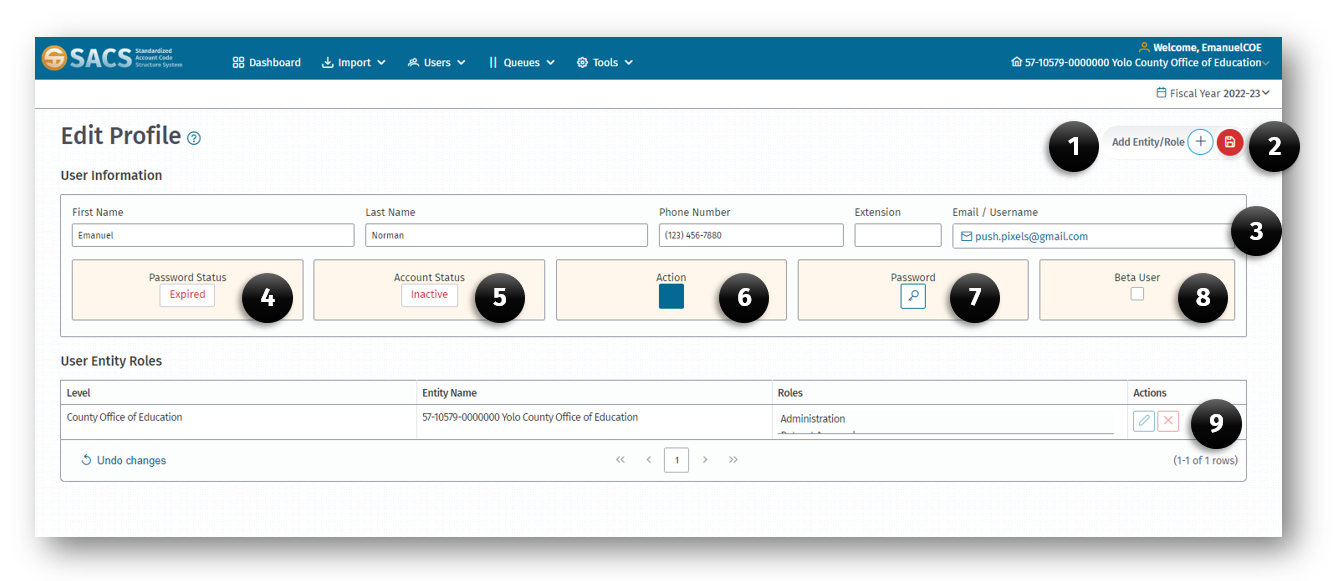
- Add Entity/Role button.
- Save All Changes button (Only displays after changes are made).
- Email/Username field.
- Password Status indicator (Expired, Expires Soon, Active).
- Account Status indicator (Inactive, Active, Locked).
- Action button (Reinstate Account).
- Password Reset button.
- Beta User checkbox.
- User Entity Roles Action buttons (Edit, Remove).
User Account
In order to perform any task in the SACS Web System, each user requires an individual user account. The entity’s user manager must assign the appropriate role to each user account. It is recommended that each entity establish user management policies that dictate how users are established, including how user roles and associated entities are requested and assigned.
Once a user has been granted the appropriate roles for each entity, functions such as importing submissions, editing submissions, promoting submissions and/or viewing submission details may be performed.
Create a User Account
- Contact the SACS Web System user with the User Management role for the specific entity to create a new account, including establishing the appropriate roles and associated entities.
- Once the user account is established, a Confirm Link email is sent to complete the login procedure; click the link in the email.
-
Create a new password for the account by entering and confirming the password in the create password dialog box. The password strength must meet the following criteria to be considered strong:
- At least eight characters in length.
- Not be the same as email.
- At least one uppercase letter (A-Z).
- At least one lowercase letter (a-z).
- At least one number (0-9).
- At least one special character (! @ # $ ^ & * - = _ + ? ).
-
Agree to the Terms of Service (this will be required each time a user log in) by clicking the checkbox.
- Click the Login button.