Tools Menu

The Tools menu provides users with entity specific SACS tools such as Single String Validation, Charter School Management, Request for UA Promoter Role, Check Submission Status and Blank Forms.
Single String Validation Tool
When a user attempts to use a specific code for reporting, the user can verify if the SACS code can be used in the current filing period.
For further information please refer to the California School Accounting Manual (CSAM). It describes the use of optional and locally defined codes and the requirements for “rolling up” the general ledger data to the level specified by the CDE for the purpose of transmitting data.
This tool provides an authorized user the ability to enter the 19-digit SACS Code and provides a method to have the system verify whether it is a valid SACS Code for the current fiscal year and entity.
Learn more about the Single String Validation Tool
Request for Unaudited Actuals Promoter Role Form
This tool provides COE level users the ability to request from CDE the role of Certify/Promote to CDE. This authorization is valid for one (1) fiscal year.
Learn more about the Unaudited Actuals Promoter Role Form
Fiscal Reporting Calendar
A new tab will open that takes the user to the CDE’s current Fiscal Calendars web page that contains information on apportionments, budget, interim, and year-end financial reporting calendars.
Batch Operations
The Batch Operations tool allows users to monitor the Query SACS function.
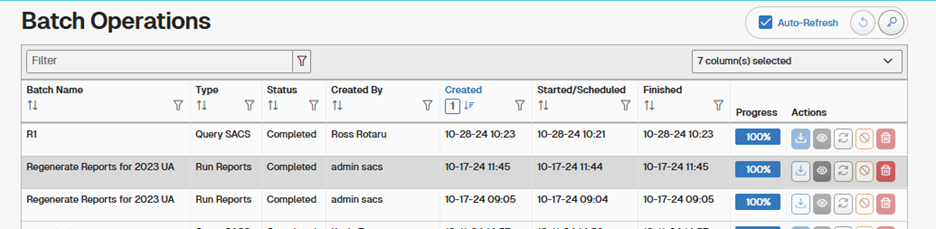
The Auto-Refresh operation will refresh the browser window so that the progress of a batch operation can be monitored with having to refresh the browser window manually. The Batch Operations columns are as follows:
- Batch Name – Name of the batch operation given when it is first started.
- Type – the type of batch operation running.
- Status – The batch status will be In Progress, Completed, or Failed.
- Created By – Name of user who started the batch operation.
- Created – Date and time that the batch process was started.
- Finished – Date and time that the batch process was completed.
- Progress – A thermometer style progress monitor.
- Actions – Options that can be completed for a batch process, from left to right:
- Download File – Download the data generated as an Excel spreadsheet.
- View Log – The log generated by the process.
- Re-run Batch Operation – Used if an operation is stopped before completing or if it fails.
- Cancel – Used to cancel a currently running operation.
- Delete – Deletes a batch operation and removes it from the list.
Charter Schools Financial Reporting Status
This is available to COEs during the UA reporting period to identify how charter schools will report their UA submissions. Instructions on filling out this form will be sent directly to COEs prior to the start of the UA data collection.
Check Submission Status
Allows COEs to track UA submissions after promoting them to the CDE. Important columns to note are: - State – The state will be either blank (submission not yet promoted), In CDE Review, or Published. - CDE Received – Date and time that a submission was promoted to the CDE. - Certification Acknowledged – Date when the COE acknowledges on the Promote To CDE queue that the signed certificates have been received by the COE.
Blank Forms
This tool provides a user with the ability to view and print a blank form within the SACS application. All forms can be exported as a .pdf (Acrobat Portable Document File) or sent directly to a printer.
Learn more about the Blank Forms Tool