Export
The Export module enables users to create two types of export files: Official or Other.
Official —Run an Official export to create data files for submission to the reviewing agency, or to make a copy of your files as a precaution against loss. During the official export process, final validation of the data by automatically running all TRCs is completed.
Other — Run an “Other” export to create a data file to share with someone else, or to make a copy of your files as a precaution against loss. This feature does not run the TRCs and must not be used to submit your data to the CDE.
Note: The files created with either export option are named with the LEA’s 14 digit CDS code, “ccdddddsssssss” where “cc” is the 2-digit county code, “ddddd” is the 5 digit district code, and “sssssss” is the 7-digit school code.
When the LEA is not a charter school, the school code will be “0000000.” Additionally, the export file names end with “reporting period” identifiers to provide for easy identification of file contents and to help prevent overwriting data files from different periods (i.e., overwriting a budget reporting period file with an unaudited actuals or interim reporting period file), as well as the fiscal year and the file’s unique license plate number.
For example, an export file named “49706150000000_BS1_2025-26_D8A5U87U5FALT” indicates that it contains 2026-26 July 1 Budget data for 49-70615-0000000, Bellevue Union Elementary School District. (See the following chart for reporting period identifiers.)
| “Reporting Period” Identifiers Used in Export File Names | Reporting Period From which the Export File Was Created |
|---|---|
| BS1 | July 1 Budget |
| A | Unaudited Actuals |
| I1 | First Interim |
| I2 | Second Interim |
| I3 | End of Year Projection |
Export files (both Official and Other) contain all general ledger and supplemental data for the reporting period, for the LEA(s) selected.
Submission Data Export screen
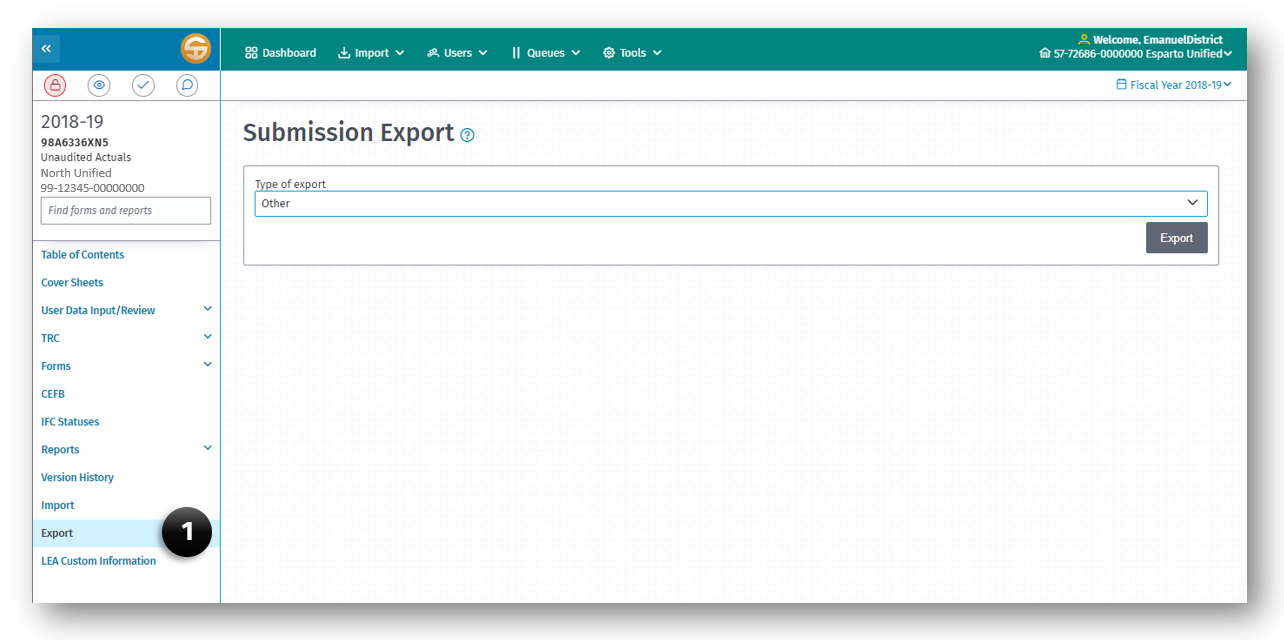
The Export feature system allows a user to export the active SACS submission dataset as Official (if the TRCs passed) or Other export data file.
Exporting Data-Official
Once data has been imported and/or entered, edited, and reviewed by LEA staff, and the certification forms have been printed and signed, the data may be submitted electronically to your reviewing agency using the SACS Web System.
To perform an Official export:
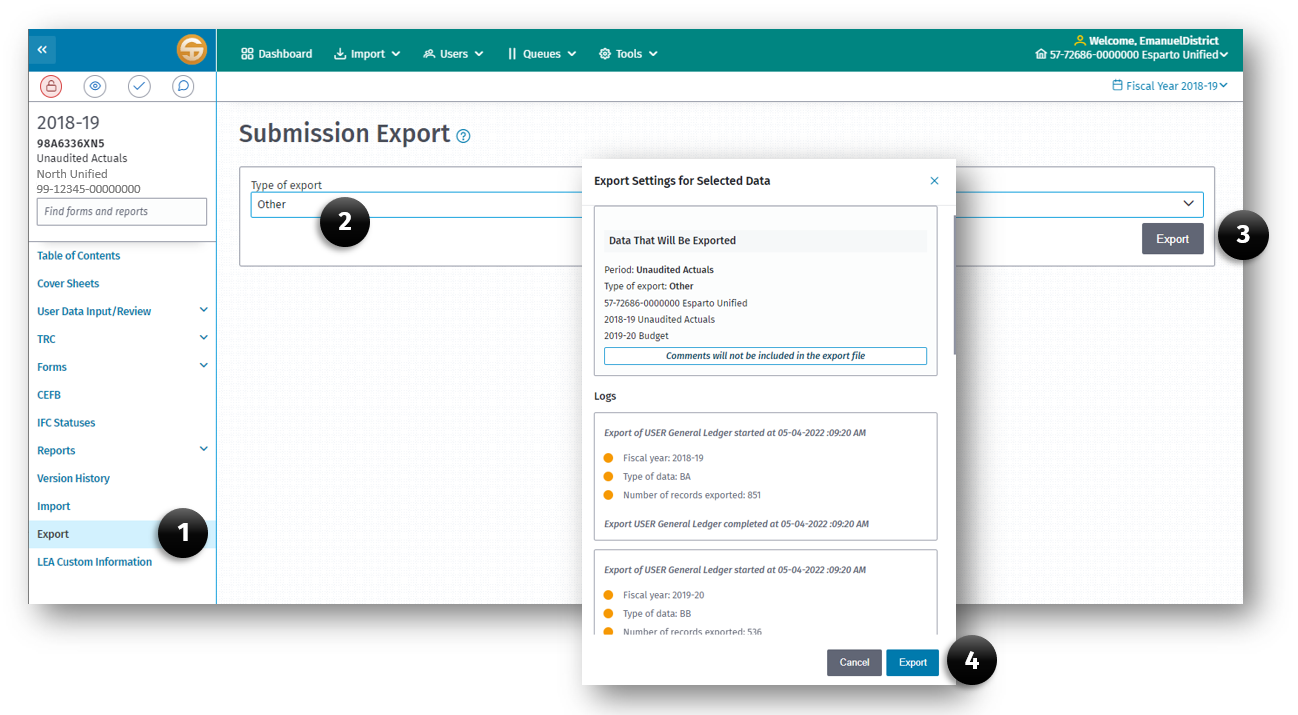
- Click the Export link on the left Navigation pane.
- Select Official (if a TRC has run and passed) in the Type of Export field.
- Click the Export button.
- Click Export on the information dialog box which illustrate what will be exported.
During the Official export process, the SACS Web System runs the TRC for the applicable data types to ensure the data is ready for an Official export. (See the table below for the data types applicable to each reporting period’s official export.) If the TRCs fail, the export process aborts, and the Export Log displays the names of the exceptions for each applicable data type that prevents the official export from occurring. The user is directed to the TRC Explanations screen to review outstanding failed checks. All outstanding exceptions must be corrected or explained before an Official export can occur.
| If Officially Exporting Data From This Reporting Period | Then These Types of DataMust Pass the TRC |
|---|---|
| July 1 Budget | Budget and Estimated Actuals |
| Unaudited Actuals | Unaudited Actuals* |
| First/Second Interims/End of Year Projection | Original Budget and Projected Year Totals* |
*Although budget data during unaudited actuals period, and board approved budget and actuals to date data during the interim periods, are not checked for Official export, CDE strongly recommend all fatal exceptions are corrected and warning exceptions are corrected or explained for these types of data.
Exporting Data-Other
To perform an Other export:
- Click the Export link on the left Navigation pane.
- Select Other in the Type of Export field.
- Click the Export button.
- Click Export on the information dialog box which illustrates what will be exported.
After the data is exported, the exported .dat file may be used to import the data by following the “Import-Other” directions in the Importing Data section of this user guide.