Copy and Share a Submission
The Copy Submission button, in the Actions column, is available for each dataset. It may be used to create a copy of the selected dataset and share it with an authorized user if desired.
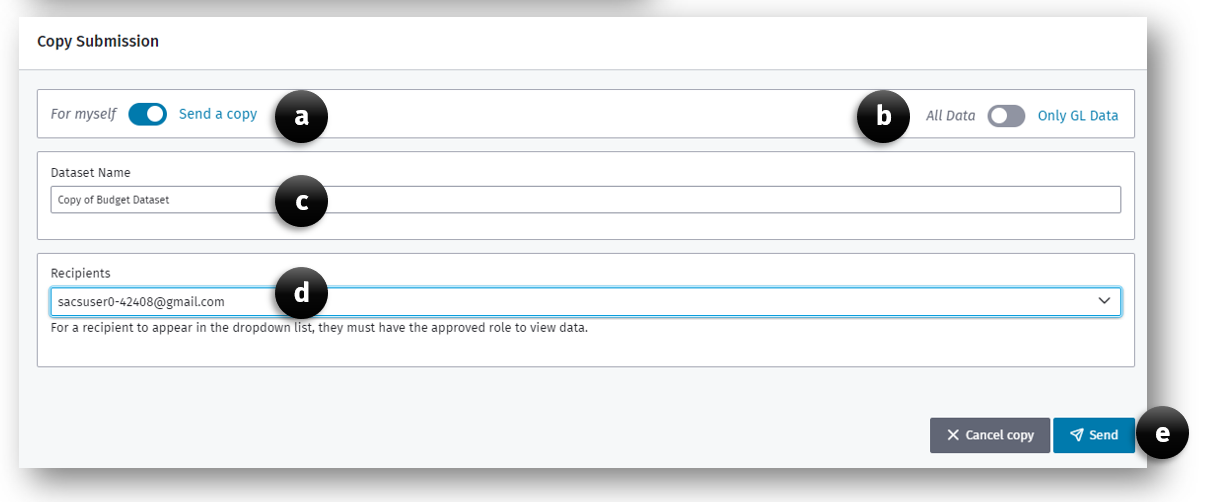
To copy or share a submission:
-
Click the Copy Submission button
-
In the Copy Submission dialog box
a. Select the intended recipient of the dataset by selecting For Myself or Send a copy option.
Note: If Send a copy is selected, the Recipients dropdown list will be active and list all approved recipients.
b. Select the Only GL Data option if you only require the GL data to be copied.
Note: All notes and supplemental data will not be copied.
Note: The All Data or Only GL Data option is available only when the option of For myself.
c. Enter a unique dataset name in the Dataset Name textbox.
d. If Send a copy was selected, choose email from the Recipient dropdown list.
e. Click the Copy Submission button to complete the copy or Send button if the submission will be shared with others.
Note: The copied submission will be located on the Drafts submission list.