Login
When a user logs in to the SACS Web System, the permissions available are based on the user’s assigned role(s). Each role provides specific permissions within the application. For example:
A user with the DATASET APPROVAL role for the Davis Joint Unified School District entity has the permission to promote (approve) a submission (Pending Internal Review) to the next state (New Dataset Submission) submitted by users within that school district, including all subordinate charter schools.
or
A user with the USER MANGEMENT role for Yolo County Office of Education will have the permission to assign the OVERSIGHT role to one or more users at the COE who will then have access to the oversight queue for all of the school district and charter submissions in the county. There are two basic accounts that exist within the SACS Web System: Public and Entity.
User Profile Page
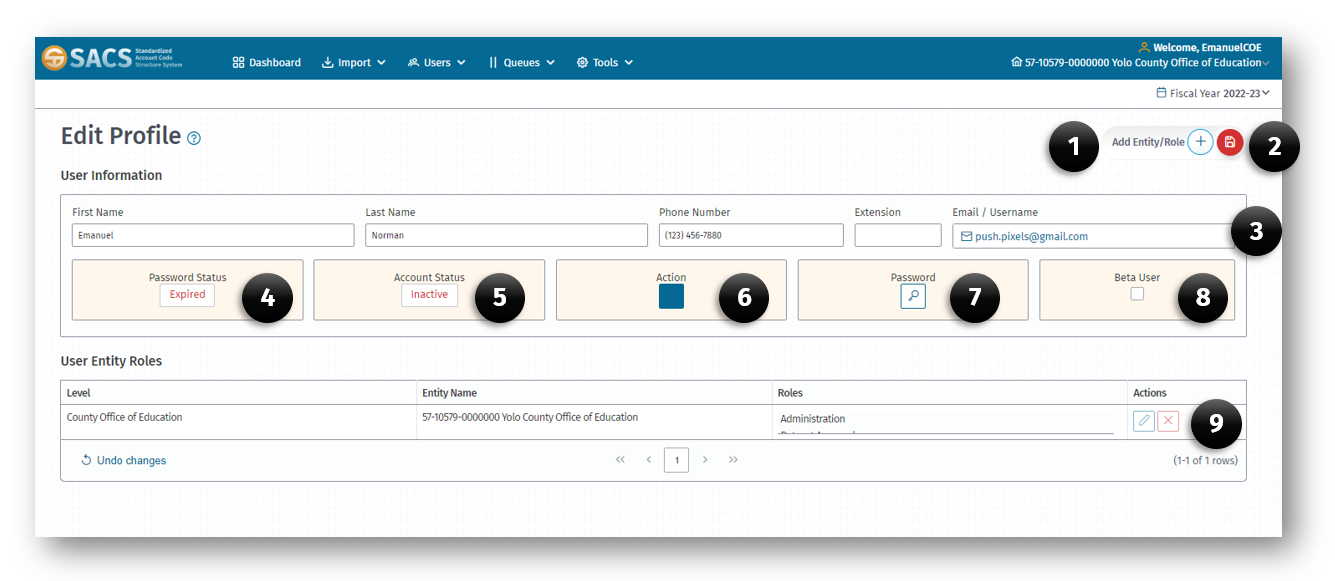
- Add Entity/Role button
- Save All Changes button
- Email/Username field
- Password Status indicator (Expired, Expires Soon, Active)
- Account Status indicator (Inactive, Active, Locked)
- Action button (Reinstate Account)
- Password Reset button
- Beta User checkbox
- User Entity Roles Action buttons (Edit, Delete)
Entity Account
The Entity user account are for LEA and other entity users that will be working on various tasks in the SACS Web System. These users will be assigned the appropriate roles by the entity’s user manager. It is recommended that each entity establish user management policies that dictate how users are established, including how user roles and associated entities are requested and assigned.
Once a user has been granted the appropriate roles, functions such as importing submissions, editing submissions, promoting submissions and/or viewing submission details may be performed. Every user can manage their user profile, including:
-
Change your SACS password.
-
Change your email address/username.
-
Indicate whether you would like to OPT-IN to the Beta Testing email distribution list.
Create an Entity User Account
(NOTE: this feature is currently disabled)
- Create a Public User Account by following the instructions in the Create a Public User Account section
OR
- Contact the SACS Web System user manager within your entity to create a new account, including establishing the appropriate roles and associated entities.
- Once the user account is established, a Confirm Link email is sent to complete the Login procedure; Click the link in the email.
- Create a new password for your account by entering and confirming your password in the create password dialog box.
The password strength must meet the following criteria to be considered STRONG: - At least eight characters in length. - Not be the same as email. - At least one uppercase letter (A-Z). - At least one lowercase letter (a-z). - At least one number (0-9). - At least one special character (! @ # $ ^ & * - = _ + ? ).
- Agree to the Terms of Service (this will be required each time you log in) by clicking the checkbox.
- Click the Login button