View specific SACS users
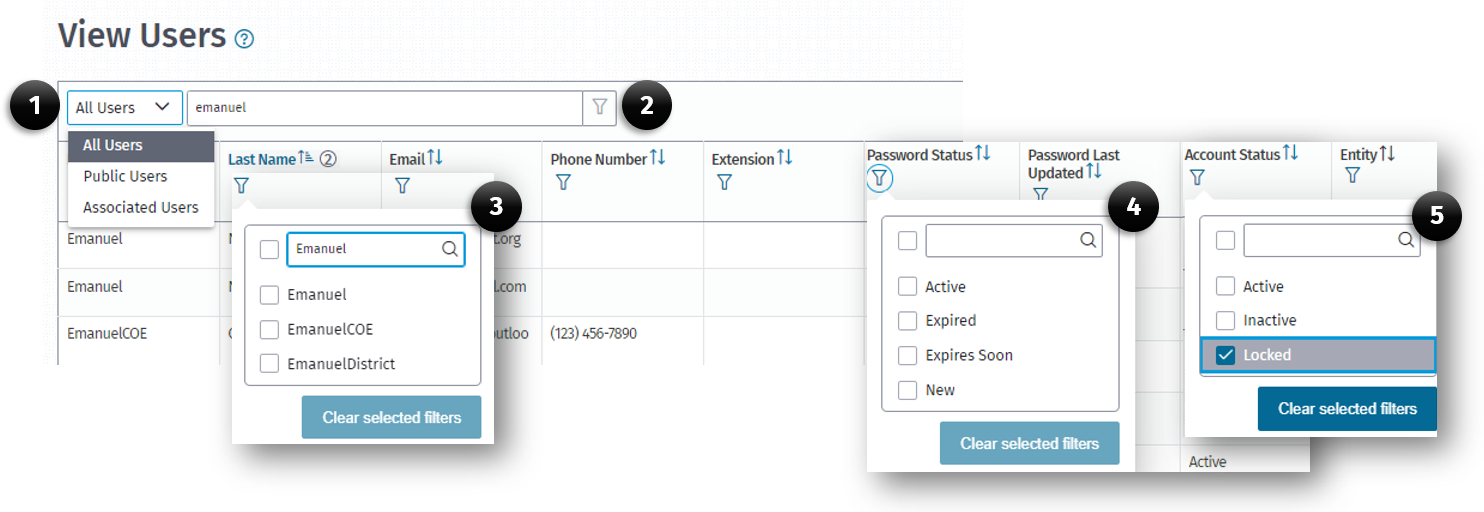
(1) All Users drop-down menu
(2) Global Search Filter
(3) Column FIlter icon
(4) Password Status column
(5) Account Status column
To View Specific Users
Use the filter feature on the User List to view specific users.
The filter feature is dynamic (the list filters as you enter criteria).
-
From the Main Menu, click the View Users List option on the Users menu.
-
When the View Users list opens, locate the user(s) by using the:
a. Filter box by typing the first or last name in the textbox.
b. Click the Global Filter (2) or the Filter (3) icon on the First Name or Last Name field.
c. Type the name of the user(s) in the Filter (2 or 3) dialog box.
d. Select the preferred user by checking the checkbox next to the name.
-
The View Users list will display your criteria results.