View all user accounts with an EXPIRED password.
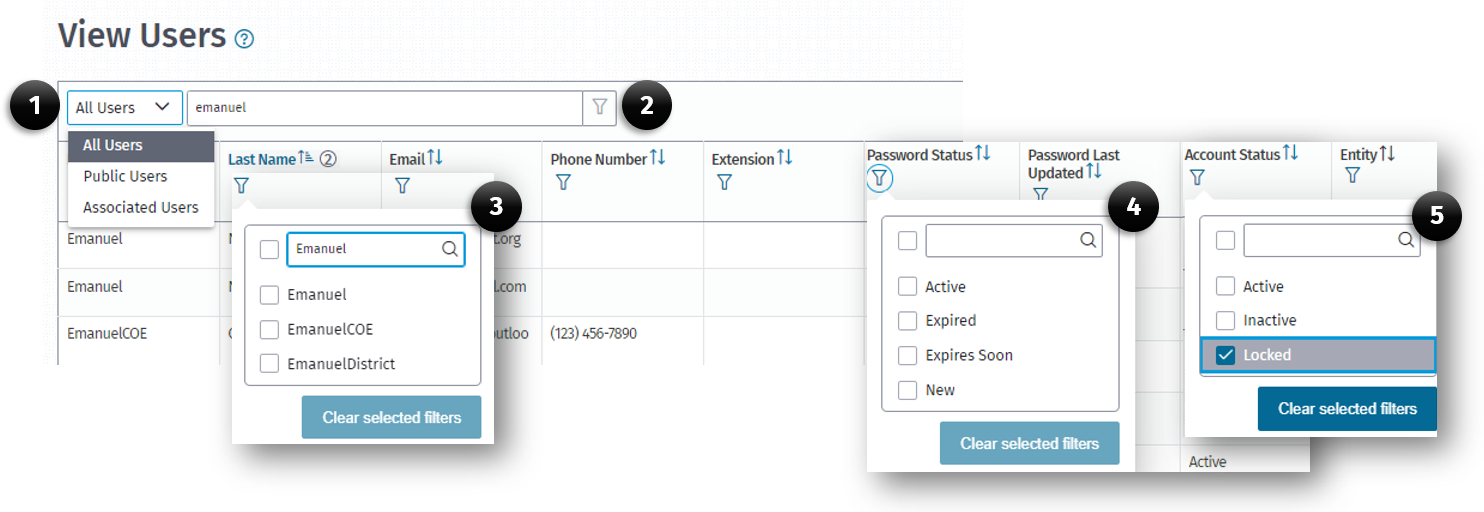
(1) All Users drop-down menu
(2) Global Search Filter
(3) Column FIlter icon
(4) Password Status column
(5) Account Status column
As a user with the User Management role, may view a list of users whose account passwords have EXPIRED because they have not updated their passwords within 90 days. To view these accounts:
To view these accounts:
-
From the Main Menu, click the View Users List option on the Users menu.
-
When the View Users page opens, use the filter icon in the Password Status (4) field.
-
Select Expired, Expires Soon (password will expire within 12 days) or New options to locate users with a specific password status.
-
The resulting list will display all accounts with that specific account status.