TRC Explanations
The TRC Explanations screen is used to review the TRC status and for keying narratives for valid TRC exceptions. Clicking the Explanations option on the TRC menu within a submission to review the TRC status.
The first step in clearing an exception is to determine whether the check is applicable to your agency. If so, and if the data is verified as correct, provide an explanation of the details supporting the exception. Please be specific; do not include general explanations such as “Will be fixed next year,” “OK,” or “Don’t know.” While the checks are written as detailed as possible, when an item does not apply to your LEA, it is acceptable to provide brief explanations (e.g., N/A xyz is not necessary in our LEA because we do not have this program). Your explanations provide the reviewer of your report the information necessary to complete the review.
When an exception is explained, and then subsequently corrected, the TRC automatically deletes the explanation when the TRC is run again.
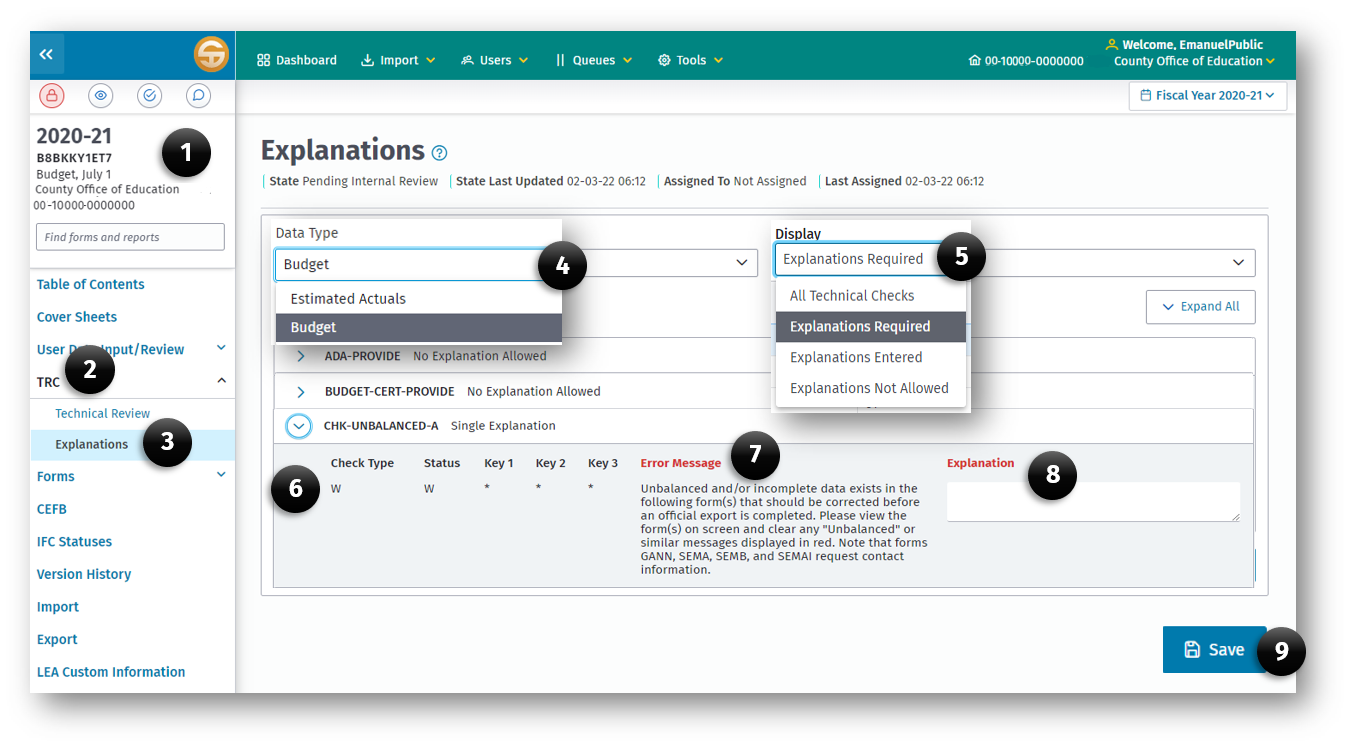
To Provide an Explanation for a TRC
- Open a Submission dataset from the Dashboard
- Click TRC on the left Navigation Menu
- Click the Explanations option
- Select the Dataset Type.
- Select which TRCs to Display.
- Click the TRC in the Explanation List
- Review the TRC error massage in the Selected Technical Check box at the bottom of the list.
- Enter a narrative explaining why the exception should be considered appropriate.
- Click the Save button to save your explanation. CAUTION: TRC Fatal (F) exceptions that are not corrected and TRC Warning exceptions (W/WC) that are not corrected or explained prevent the SACS Web System from completing an official export.
Understanding the Explanations Screen
TRC Explanations is used to review the TRC status and for keying narratives for valid TRC exceptions. Display—Select to display All Technical Checks or only Unexplained Checks. When the Unexplained Checks option is selected, only those exceptions where an explanation is either required or optional will be displayed; Fatal, Passed, and Explained exceptions do not display in the unexplained exceptions list.
Details of Checks:
CHECK TYPE – The check type categorizes the severity of the check and is directly associated with the check itself; it is not dependent on the LEA’s data. The check type does not change and is not an indication of whether the check has passed.
STATUS – The status field indicates the current status of the check and is directly dependent on the LEA’s data or explanations. When a Fatal or Warning check fails, the check type indicator also displays as the status until it is corrected or explained. All checks must contain a status of Passed or Explained before an Official submission can occur. Informational checks are automatically assigned a status of Passed.
P – Passed
No exception exists, it is an Informational check that automatically passed, or an exception has been corrected.
E – Explained
An explanation is provided for a nonfatal exception. Explanations should not be entered for incorrect data. Incorrect data must be corrected.
KEY1, KEY2, KEY3
The key fields provide information. When combined with the TRCID, they may help users identify the accounting information to be reviewed.
Print Technical Review Explanations
Use the Print button to print displayed explanation(s).